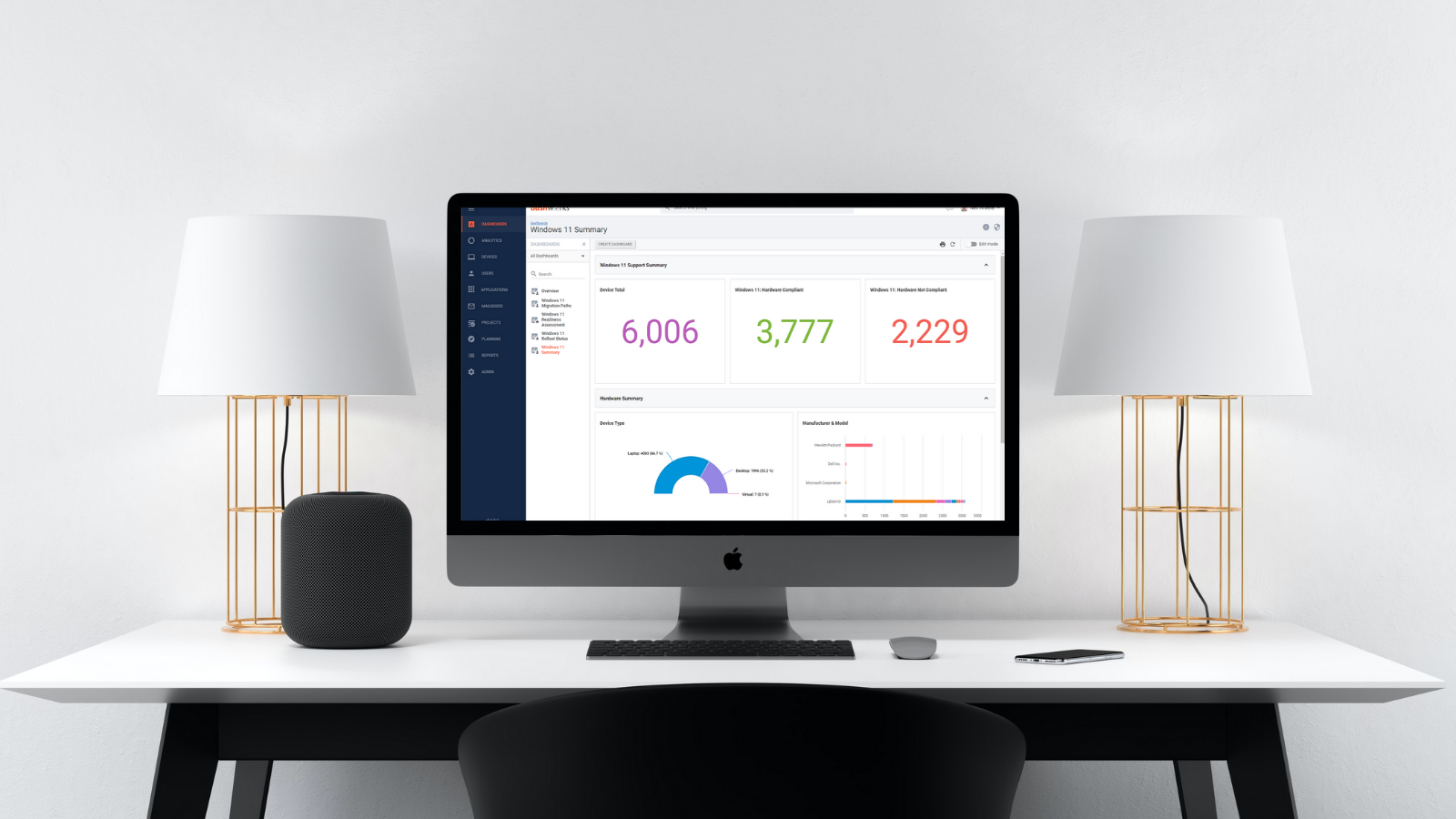
I recently wrote about the basics of planning a successful enterprise desktop migration to Windows 11 and while a lot of IT managers found that helpful in a theoretical sense, they found it hard to translate that into a realistic project plan. If you haven't managed a transformation project with Juriba DPC and Juriba App Readiness, our automated application packaging and testing tooling, it can be hard to understand the potential automation opportunities.
Therefore, I want to discuss how to accelerate your Windows 11 migration through automation with Juriba, whether you plan this upgrade as a full-on project or as a Business-as-Usual activity. I highly recommend, if you haven't already done so, downloading our free, fully customizable project plan template (available in PDF or Microsoft Project) including more than 700 action items and milestones so you can follow along step-by-step as we walk through it.
Also, this Work Breakdown Structure might help you to scope out the work and plan better:
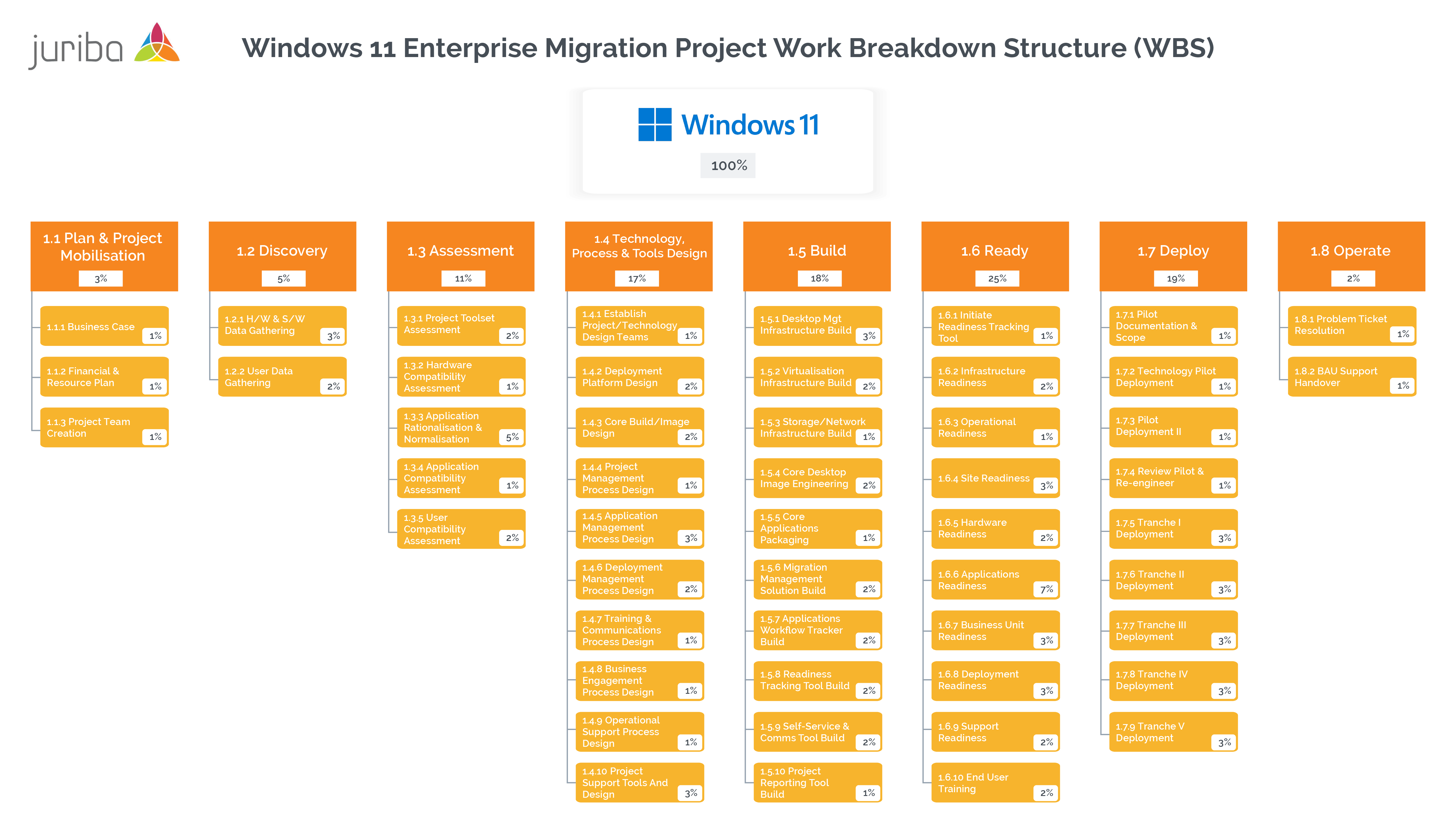
1) Gather in-scope user, device, and application data (audit)
As with any IT migration project, the first step is to gather all relevant data about your in-scope users, their devices, and the applications they need. Thanks to Juriba's certified connectors you can seamlessly connect your hardware and application inventory, user information, organizational location, and department information, as well as bring in additional sources for other critical data. This raw data gets collated and aggregated within the Juriba DPC data warehouse within minutes — reliably connecting the dots between all involved elements.
Now that you have all your data, you can set criteria to determine your in-scope devices and virtual machines. For example, since Windows 11 migrations inherently come with a large dependency on hardware readiness, Juriba DPC will check MECM or Intune for inventory, ServiceNow for warranty dates, Active Directory or Azure AD for user information, and many other internal systems for additional hardware and application info, such as application owners.
As I write this, Windows 11 is only in the early days of release, but by running eligibility checks on hundreds of thousands of devices, we have found that hardware compatibility is a real issue, even for some machines procured recently (as little as 2 years into their depreciation or lease cycle). With Juriba DPC you can manage the refresh of those devices within the migration process and then start to think about using the system for your Evergreen IT hardware lifecycle management. With a much bigger hardware replacement component for this migration than ever before, being able to manage multiple paths such as tech assist, self-install, or replace at home is crucial to ensure that the end users receive the most flexible and cost-effective experience.
2) Validate & rationalize (assessment)
After you have collected all relevant information, it is time to make sense of it all. Traditionally, this was done by consolidating spreadsheets, but thankfully, with Juriba DPC, you can quickly, easily, and confidently validate and rationalize your devices, applications, users, locations, departments, and other relevant data sets to determine which of them are in scope. For example, you might want to start with your office locations in the United States as they recently underwent a hardware refresh and the majority of the devices meet the Windows 11 requirements.
Juriba DPC will check for any quality issues and then help identify and remove any applications that are not relevant to the project. It will also provide unparalleled reporting visibility so that you can simply validate items like devices per location or devices in AD but not in MECM (indicating broken agents). In addition, It can set an application compliance status so that you can easily retire those unwanted applications during the migration/upgrade process.
Because most organizations have probably undergone an extensive application discovery, normalization, and rationalization process quite recently with Windows 10, and since they are more tightly managing their application estate in order to manage regular Windows 10 Servicing updates, we can assume that Shadow IT is less prevalent than it was when you moved from Windows 7 to Windows 10.
This time around, there will be a lot less application sprawl, and we expect a lot fewer application compatibility issues. With Windows 10, many organizations looked at the installed applications in an Add/Remove Programs list, whereas with Windows 11, large organizations will be moving much more towards the managed model through application packages, and therefore we need to also look at applications delivered through Microsoft Endpoint Configuration Manager (MECM), Microsoft Intune, and others.
3) Wave planning & model your deployment plan
Before creating your project in Juriba DPC, we recommend an exercise in wave planning. The concept of wave planning stems from the theoretical recommendation by Microsoft on how to roll out Windows 10 to a larger audience by running through small pilots first before broadening the scope. This is known as Microsoft's Windows 10 Deployment Wave or Ring Scoping. However, organizations struggled to translate this theoretical concept into practical steps and to determine which of the users should be in which wave.
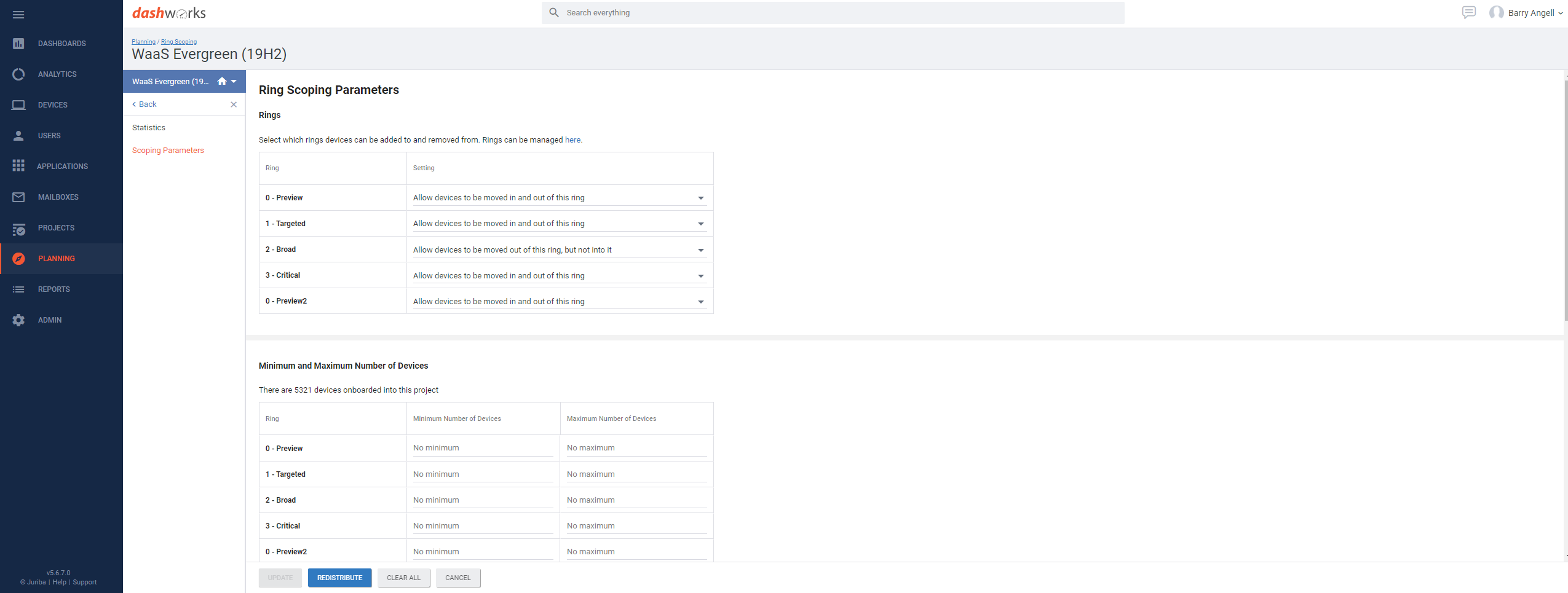
Juriba DPC now eliminates the guesswork completely! Simply set your parameters for how much coverage you want within your pilot ring and subsequent rings. For example, you can say, "I want to split all of my departments across these rings as follows: 10% of my users will be in Ring 1, 20% in Ring 2, and the remaining 70% in Ring 3."
Or you can define your rings by application coverage. This could look as follows: "I want 100% of my critical apps covered in Ring 0, and 50% of my important apps in Ring 0, 30% in Ring 1, and the remaining 20% in Ring 2." This allows you to model out how the project should run and prioritize all of the relevant application and device readiness items you need to check off so you can then move forward quicker.
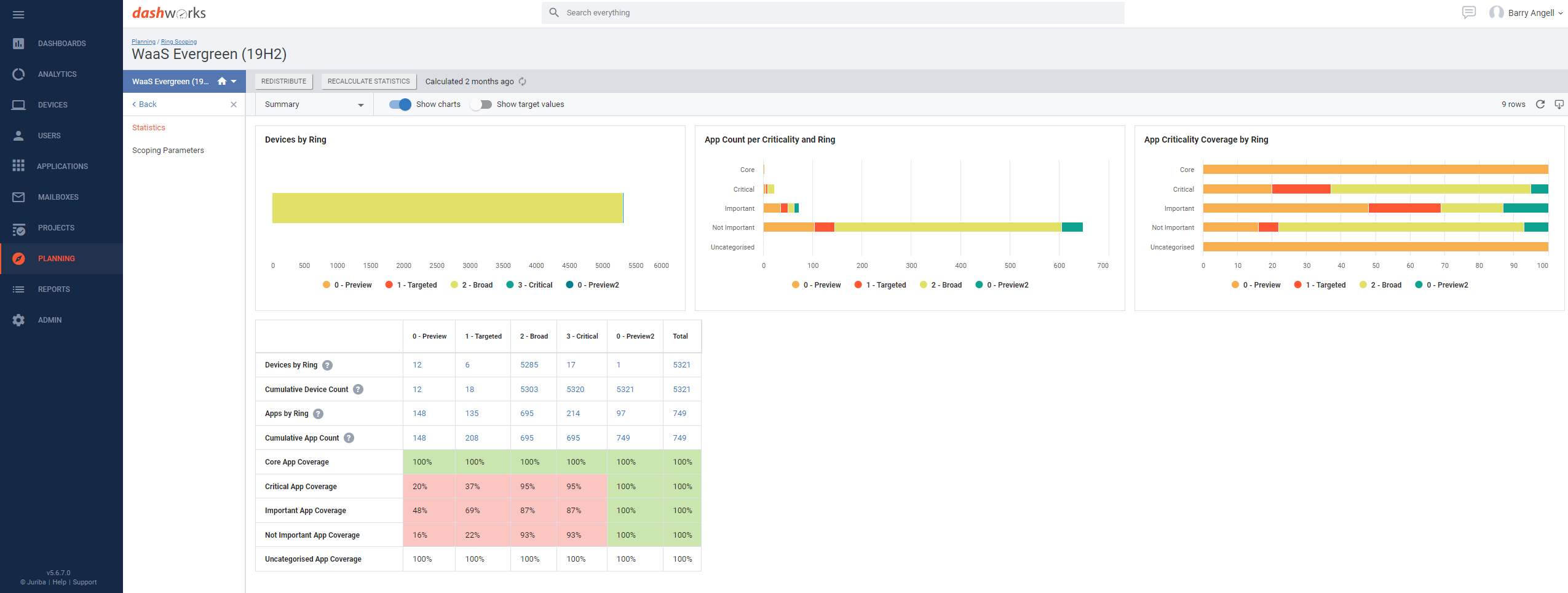
IMPORTANT: The fastest way to accomplish steps one to three is to complete Juriba's Windows 11 Assessment Service. Depending on the service level you choose, you will have a complete and accurate picture of your hardware and application portfolio as well as some crucial insights into your app compatibility status within three to five days. In addition, we will suggest an optimal wave planning strategy based on your data as well as perform a candidacy analysis for any new platforms like Azure Virtual Desktop or Microsoft 365. Finally, we will start converting a number of applications into modern application formats (MSIX) and support you in automating the migration process for a specified number of devices. After completion of the assessment service, your team has a massive head start and is set up for success!
4) Create your project & onboard in-scope assets
Now that you know exactly how you will manage your Windows 11 migration, you can create your project within Juriba DPC. Since our migration management platform has helped hundreds of enterprises and large organizations ready more than ten million assets for migration, you can take advantage of our built-in Windows 11 template and proven industry best practices to create readily repeatable and proven processes.
As you create your project, Juriba DPC will walk you through a series of steps in which you set up your migration paths, groups, and deployment teams, define the tasks you would like to track and configure the self-service portal and automated T-minus-triggered email communication. Simply tweak our fully customizable templates and you are all set!
All you have to do now is create a list based on criteria for all your in-scope users, devices, and applications and you are ready to go. Juriba DPC will automatically onboard your users, while automation will associate the appropriate dependency tasks for each user, device, and application. Since you already have done your wave planning, DPC will also assign your onboarded users to their associated rings, building your project out of the box.
5) Readiness & scheduling
At this point, the rubber hits the road and you are all set to get numbers on the board fast! Let's have a look at your hardware, application, infrastructure, and other readiness tasks.
5.1. Hardware Readiness Assessment
As I mentioned before, Windows 11 comes with some high expectations when it comes to hardware requirements, e.g., Inter 8th Gen processor, UEFI, Secure Boot, and TPM 2.0, as well as 64GB of storage and 4GB of RAM — just to name a few. Therefore, the first thing to do is to decide what type of migration you want to do for what type of device.
If you decide to take advantage of our Windows 11 Assessment, your devices will be automatically set as a replacement or a wipe & load. In-place upgrades are not going to be very common for this project, Juriba DPC automatically checks the pre-reqs for the wipe & loads to make sure that there is enough disc space to handle the upgrade package download. It also ensures that your locations and departments are approved and ready to go.
.jpg?width=1920&name=Juriba%20-%20Windows%2011%20Assessment%20Service%20(Hardware).jpg)
5.2. Application Readiness Assessment
Then we will need to decide for each application whether it can be rationalized, retired, or kept; and if you keep it then you will likely want to perform some level of application compatibility testing. Using our automated application testing and packaging solution, AppM, you can very quickly test which applications are compatible with your new Windows 11 platform and determine whether or not they will work before you migrate any live users.
Customer data has shown that automating this process with Juriba App Tester is 97% faster than manual testing. Once you have tested your rationalized applications, you can determine whether they will have to be converted (e.g., into MSIX or Intunewin) or whether they might need to be upgraded to a new version as part of their lifecycle management. Whether you need to convert or re-package your application, you can automate the process with Juriba App Packager. Any testing or packaging status Juriba App Readiness creates can be written back into Juriba DPC and used to trigger events.
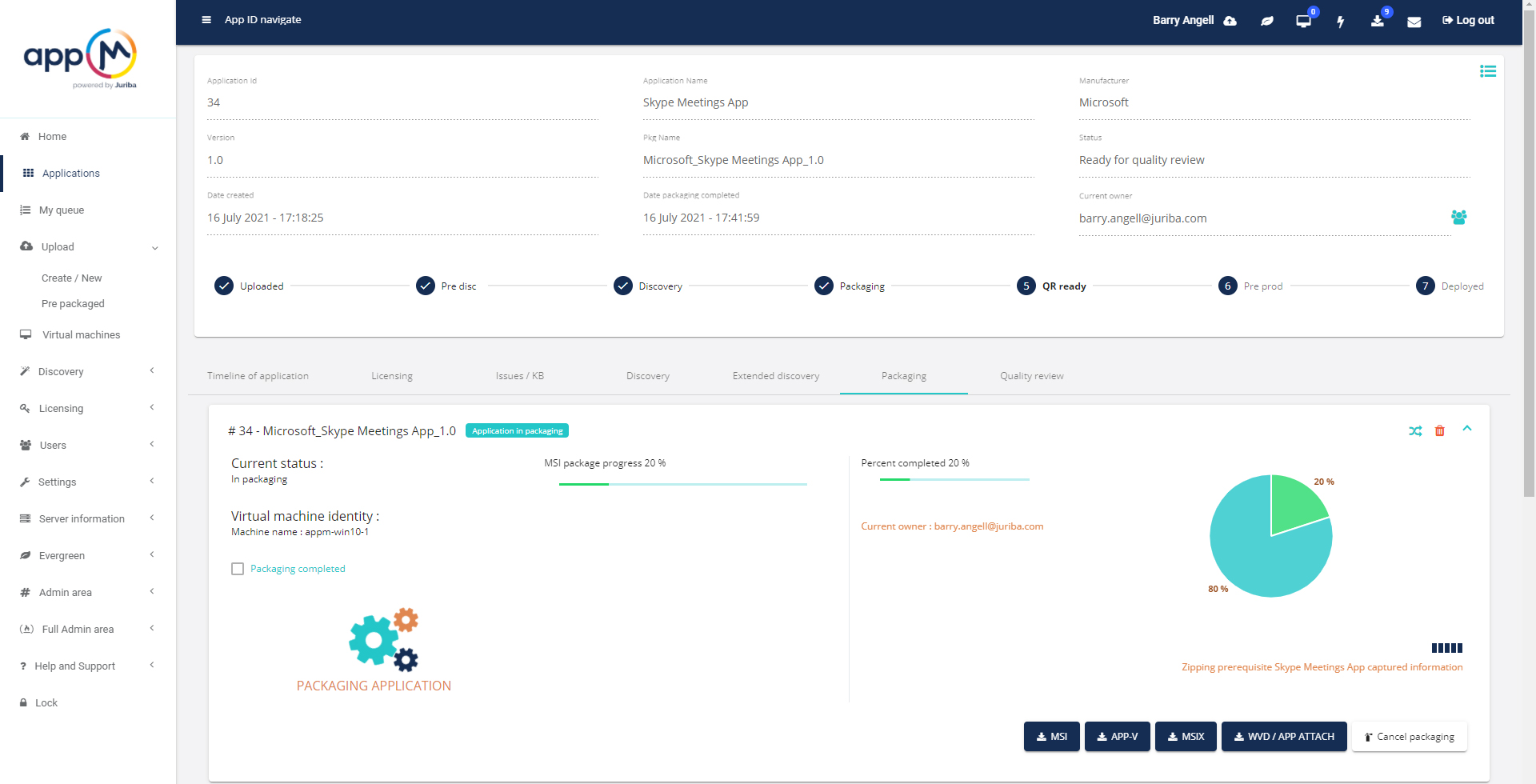
With Juriba DPC, you have the ability to decide which applications become the target state versus the current state and you can automate the vast majority of your pre-req checks. If needed, you can start triggering automated emails asking your users to validate certain information or even further rationalize applications using the self-service capabilities. Also, you can use the self-service portal to ask users to choose their new device, ready for approval within your existing request system.
5.3. Infrastructure Readiness Assessment
There are lots of things that will need to be considered from an infrastructure readiness perspective. One of the biggest decisions our customers are making is whether or not they should move to Azure Virtual Desktop (AVD) or Microsoft 365. If they do, there is a lot of readiness activity and architectural decisions to take in order to support the new platforms.
To migrate to Windows 11, you will also have to run ConfigMgr 2017 (older versions are not supported). This means that you might have to upgrade your MECM environment to support Windows 11. In addition, if you need more VDI capacity than you currently have, you might need to have additional VDI machines or capacity created. You also might have to increase or change your storage. Last but not least, is Intune ready? Are all the applications in Intune? Are you supporting Autopilot? There are lots of important decisions and engineering processes to establish before you can truly get started with deployment.
5.4. Other Readiness Assessments
In addition to hardware, application, and infrastructure readiness, you will also need to ensure that your departments and locations are ready to go. For example, what is the capacity for engineers on-site, how many newly-migrated users can your support team handle, is your service desk and rollout team ready, how will your department heads manage purchase approval for new hardware, and so on?
6) Migration
By going through these readiness tasks in the previous step, you are already switching some of your end users to a "green" readiness status (indicating that they are ready to be migrated) which means it is time to schedule. The goal here is to make this completely zero-touch by using Juriba DPC's' scheduling and capacity manager, allowing you to schedule each wave seamlessly. For example, if you know you have the capacity to schedule 200 devices every night, you can auto-schedule them and Juriba DPC will work (within your capacity restraints) through each wave as previously defined.
Now, you can trigger their deployment using Microsoft Intune, Microsoft Autopilot, or Microsoft Endpoint Configuration Manager (MECM). Because Juriba DPC is your central command and control center, you and all team members will always be up-to-date on the project progress using real-time dashboarding and will always be informed of any potential bottlenecks and the latest status of any to-be-remediated application packages and hardware.
In addition, the tool will auto-generate your engineer drop sheets, send all final emails to users, and set the required logistics activities in motion through integration with your execution systems such as Active Directory and MECM. Juriba DPC will also check the live deployment status and, if successfully migrated, will report back on deployment success.
Now, you just need to wrap up your project by completing your required post-migration clean-up tasks!
Conclusion
Migrating to Windows 11 will be, in many regards, much easier than moving to Windows 10. By now, we are all used to a much faster upgrade cadence, our IT environments are hopefully more tightly managed, and we have more and better data sources available to us — making the planning, preparation, and execution of what is still a large migration project much easier. Yet, it comes with its own challenges as we will need to satisfy higher hardware requirements and convert our application portfolio into modern application formats to take full advantage of a Modern Desktop.
However, by managing this process with Juriba DPC, you get enormous benefits in terms of security, performance, and user experience. In fact, you will save 40% in project costs in the first 30 days alone and hundreds of hours by utilizing Juriba’s automated migration management project workflows, whilst setting yourself up for a much better Windows servicing experience in the future.
Barry is a co-founder of Juriba, where he works as CEO to drive the company strategy. He is an experienced End User Services executive that has helped manage thousands of users, computers, applications and mailboxes to their next IT platform. He has saved millions of dollars for internal departments and customers alike through product, project, process and service delivery efficiency.
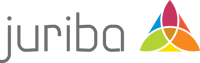



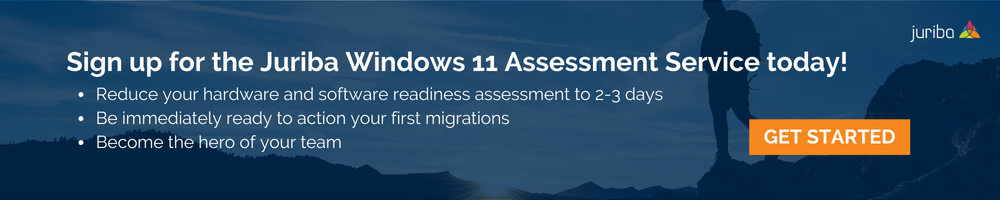
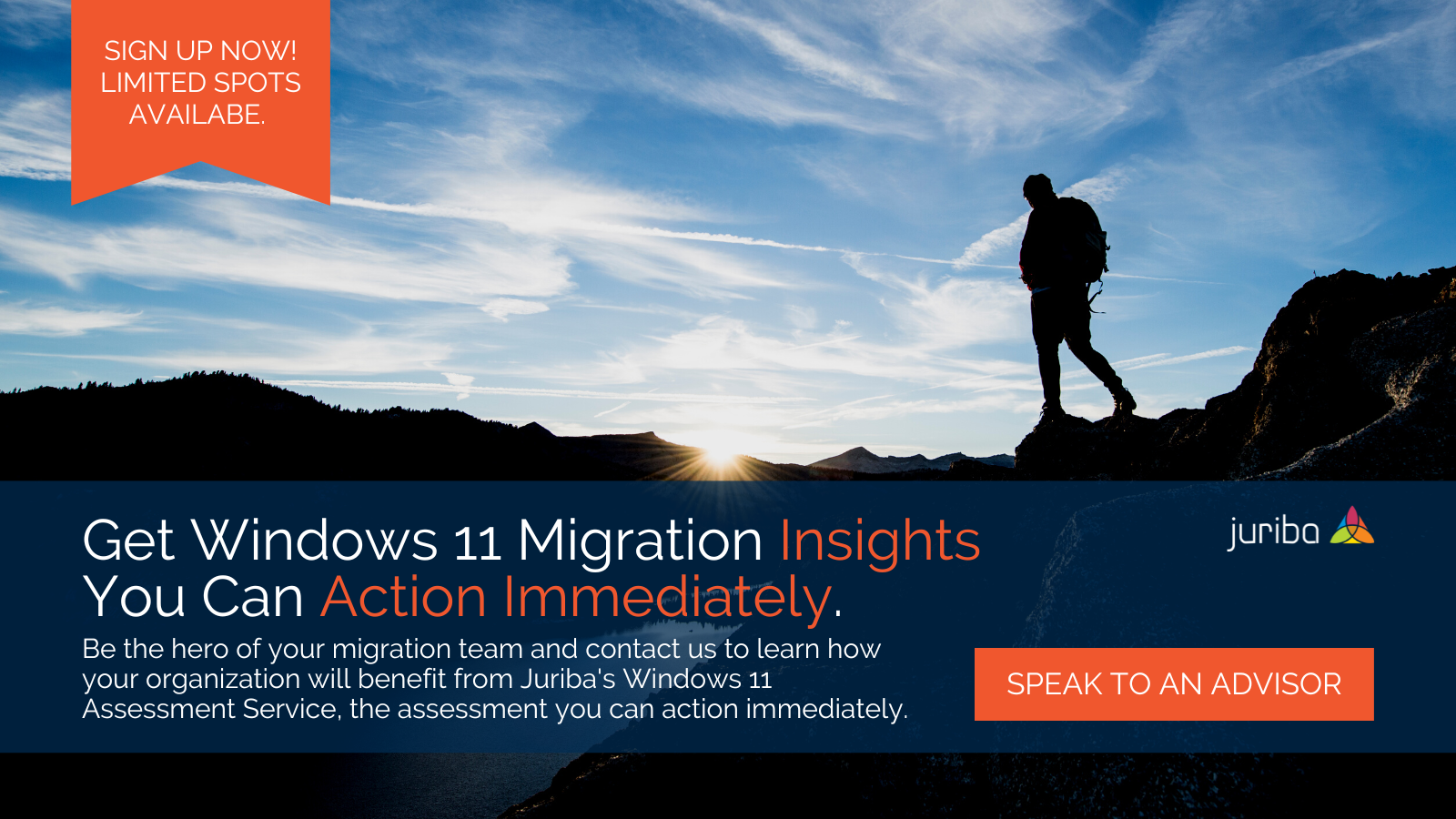

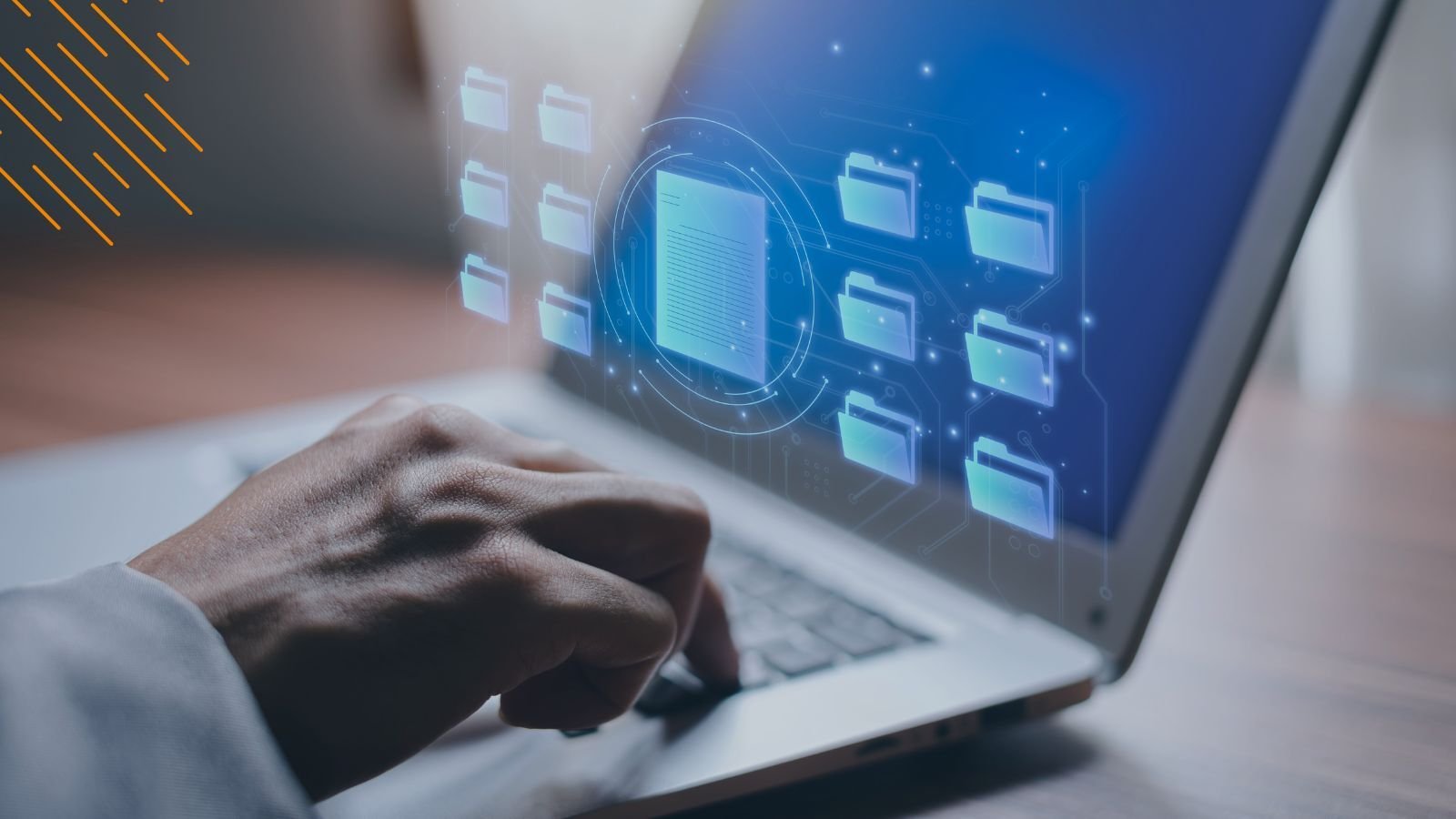

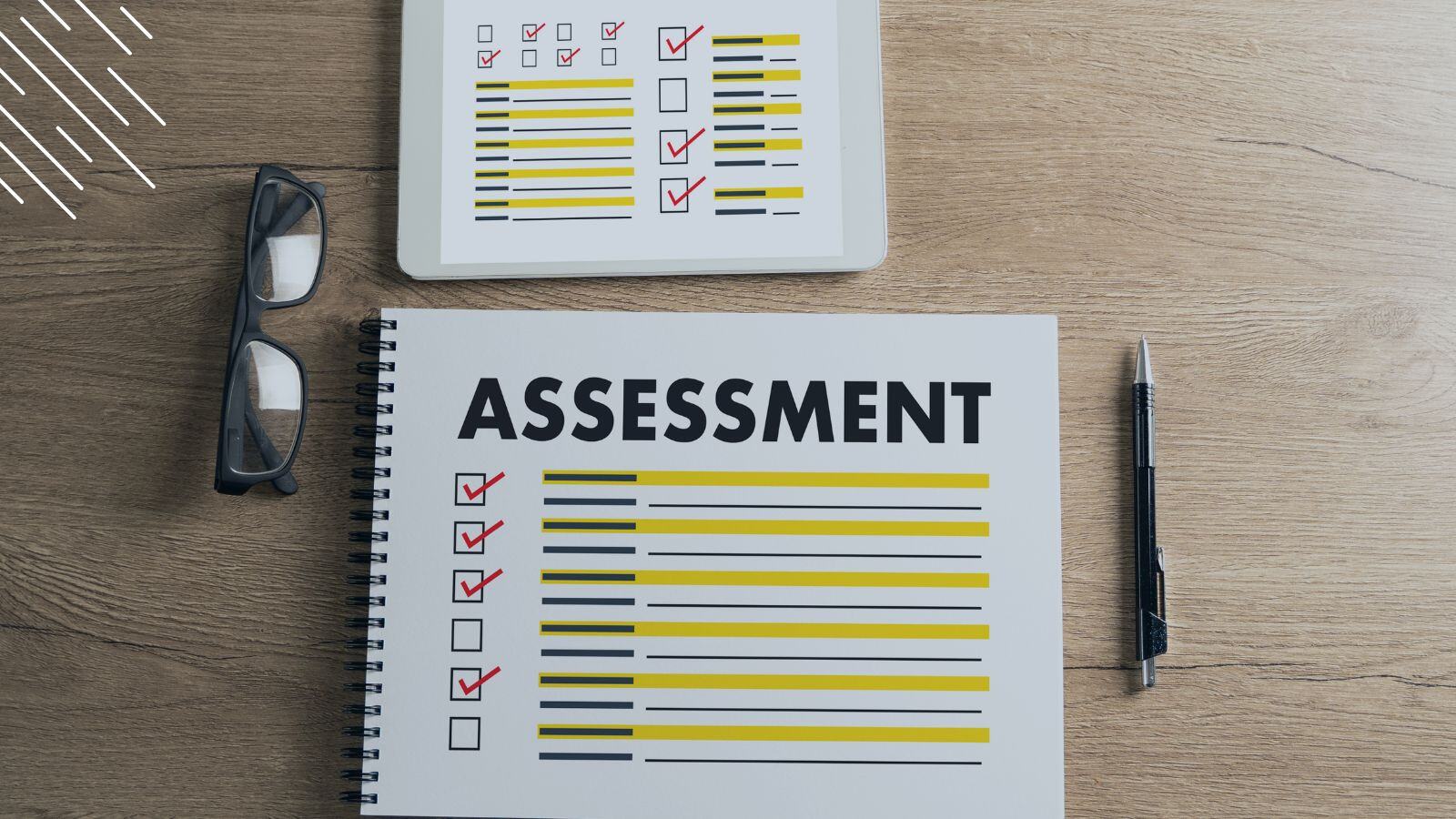
![Windows 11 Enterprise Vs. Professional [A Comparison]](https://blog.juriba.com/hs-fs/hubfs/Windows%2011%20Enterprise%20Vs.%20Professional%20%5BA%20Comparison%5D.jpg?width=1600&height=900&name=Windows%2011%20Enterprise%20Vs.%20Professional%20%5BA%20Comparison%5D.jpg)

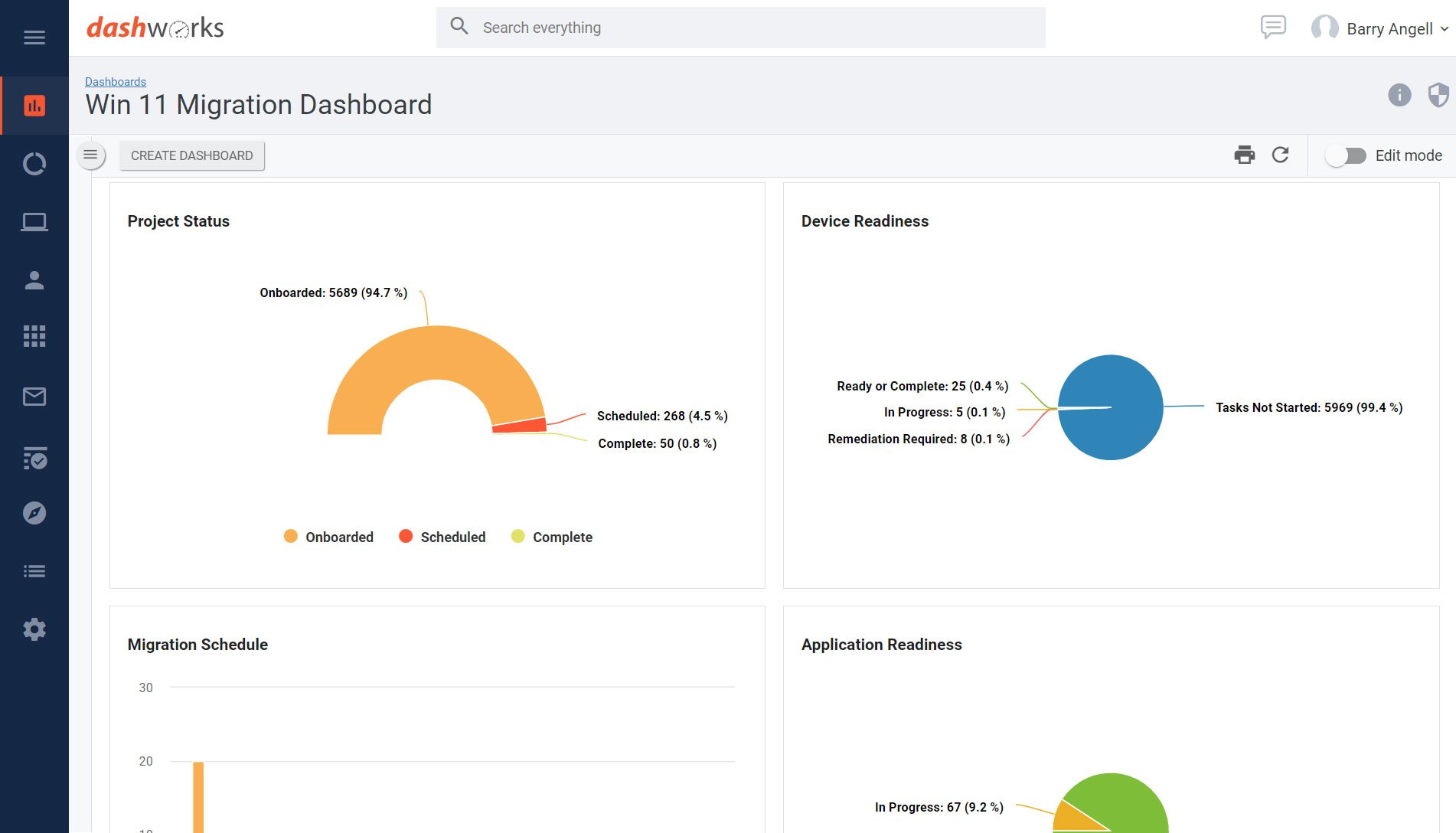


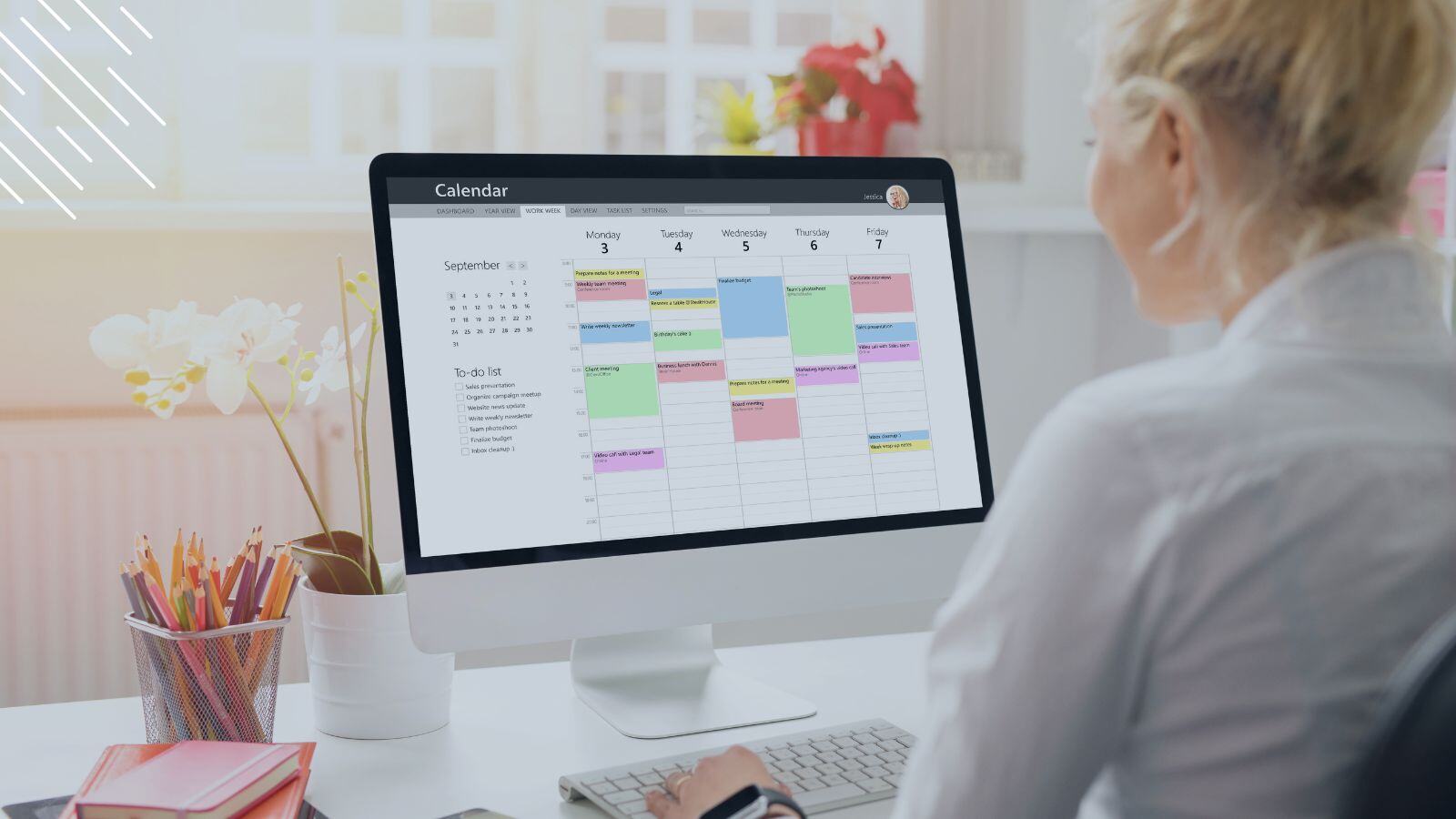


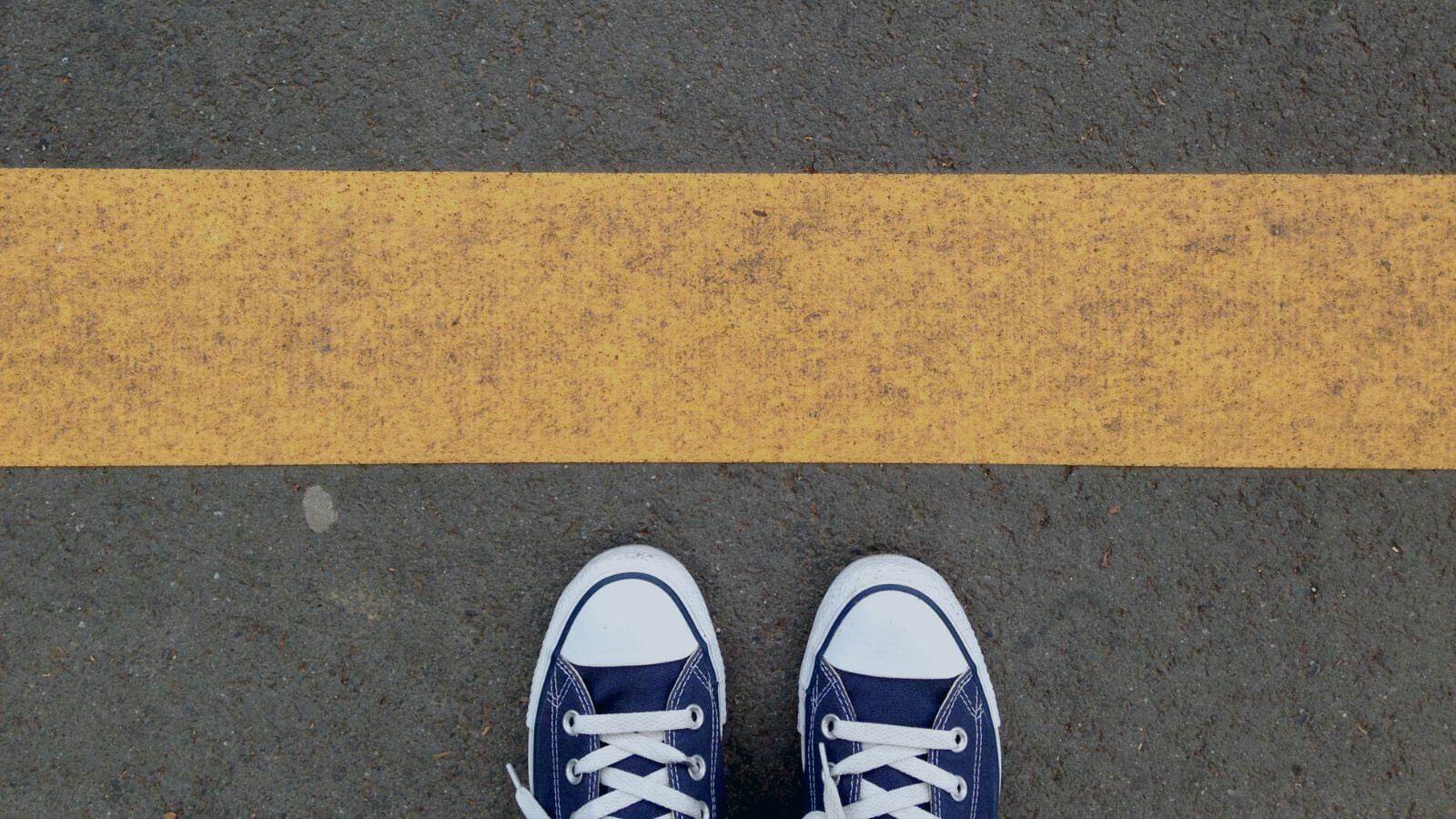


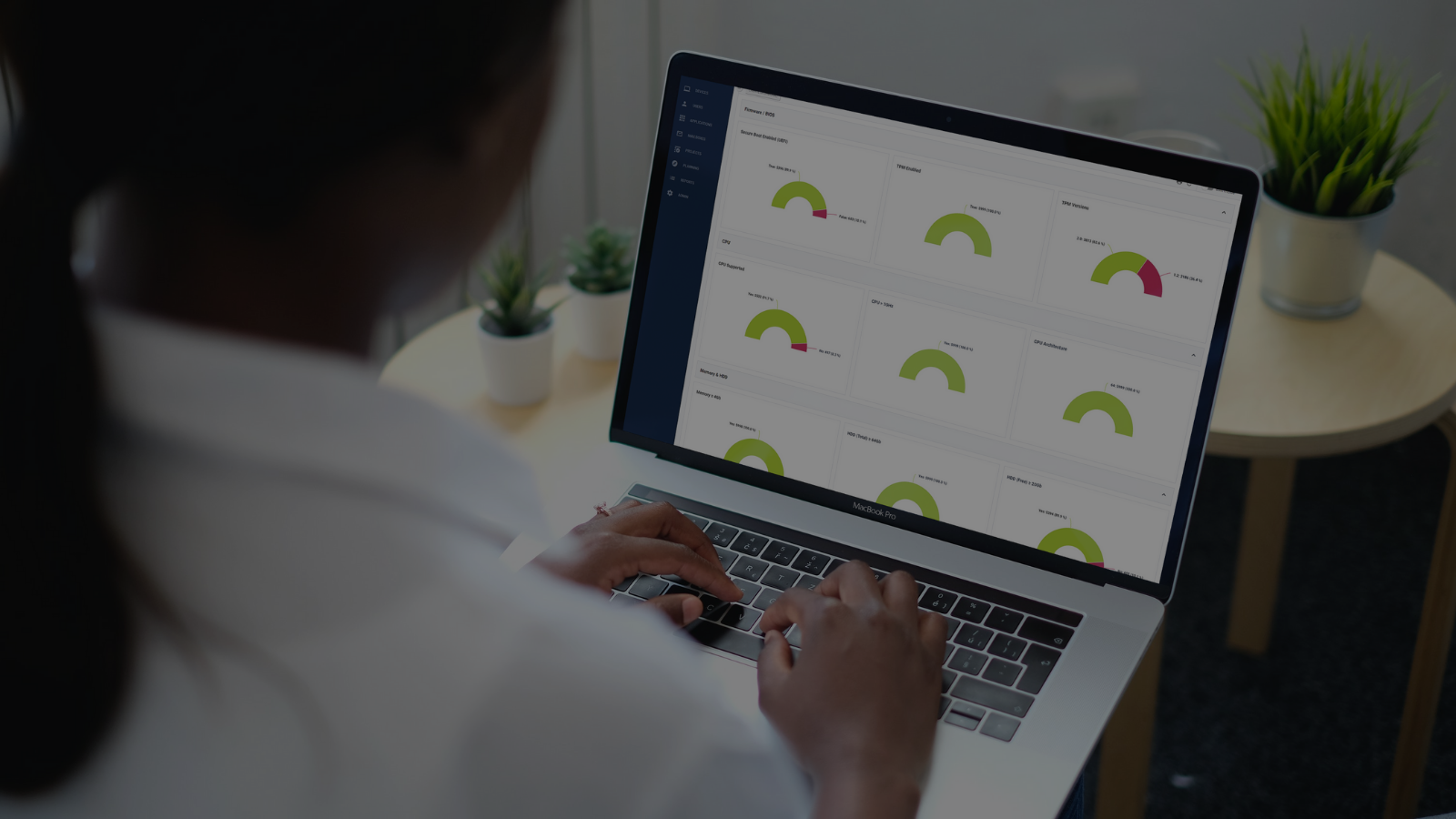



.png?width=1920&height=1492&name=Juriba%20-%20Windows%2011%20Assessment%20Service%20(Hardware%20II).png)
