The basics of planning your enterprise desktop migration to Windows 11
October 22nd, 2021
17 min read
By Barry Angell

With much drumroll, excitement, and to the surprise of many (you might remember the Windows 10 war cry "the last Windows ever"), Microsoft announced on June 24th, 2021 the launch of its brand-new Windows 11 operating system. It was officially released on October 5th, 2021 which coincided with the release of Windows 10 21H2 and Office 2021.
Many large organizations struggled to move their tens or even hundreds of thousands of users to Windows 10 and, subsequently, quickly abandoned any plans of upgrading twice a year. In fact, a lot of enterprises got stuck on Windows 1809 and are now racing to upgrade before losing support.
Over the years, our Workplace Automation platform solution has helped hundreds of enterprises ready more than 10 million devices for migration and we have seen how some companies failed while others succeeded. The difference almost always came down to a lack of planning. To help you with that, I want to walk you through the entire Windows 11 desktop migration process from beginning to end so you can streamline and accelerate the process by using automation, smart workflows, and the right Workplace Automation tooling. Download our free Windows 11 Project Plan Template here and follow along step-by-step!
Windows 11 migration planning overview
Given our extensive experience in enabling enterprises to manage large IT Transformation and Evergreen IT programs, we wanted to make the planning process as easy as possible for you by streamlining all crucial components required for planning a smooth and efficient Windows 11 migration in a simple 14-step process outline:
- Plan for the plan
- Plan & build your project scope
- Plan your internal and extended project team & structure
- Plan your target infrastructure & platforms
- Plan how you will design, build, test & manage your gold operating system image
- Plan how you will rationalize your application estate
- Plan for application testing & readiness
- Plan your T(minus) timeline
- Plan your scheduling methodology
- Agree your end-user engagement plans
- Plan which software tools will best support your migration efforts
- Plan your deployment logistics
- Plan for reporting & dashboarding
- Plan for a successful project wrap-up & BAU handover
Technically speaking, planning your enterprise desktop migration to Windows 11 isn't terribly different from moving to Windows 10. However, there are a few major differences:
- The world we live in has irrevocably changed. Digital Transformation and Work-From-Anywhere aren't merely nice-to-have; they are essential for survival as customers demand seamless and delightful digital experiences and employees would rather quit than return to the office in person full-time. In fact, 69% of boards report accelerating digital business initiatives in response to COVID-19, according to Gartner. This new way of working will drive more organizations towards hybrid technology platforms to deliver their end user workspace.
- Windows-as-a-Service is here to stay and in order to unlock your full investment into Windows 11 / Microsoft 365, you will have to update in a timely manner which means finally getting your Evergreen IT management right (if you haven't already).
- So much has changed technology-wise. Tools, like ServiceNow and Flexera, are now widely implemented and used which increases the visibility into the inventory, health, and performance of IT estates.
- In addition, Virtualization (Azure Virtual Desktop), Workplace Enablement, and Modern Applications are on everyone's agenda for the next 6-12 months. If these initiatives aren't underway, they will be piggybacked onto Windows 11 in most organizations.
- Windows 11 requires high-spec hardware which will trigger hardware refresh programs.
1. Plan for the plan
This might seem like overkill, but "planning for the plan" actually increases your success rate significantly. Contrary to common belief, large OS migrations (and other IT Transformation projects) do not start on day 1. The actual project should only start once everyone is on the same page and fully supports the project, and every team member knows their roles and responsibilities, how they interact with whom, and so on. You can do this by having an honest discussion with all involved stakeholders and ask them, for example:
- What are you expecting from moving to Windows 11?
- What goals or objectives can we agree upon?
- What are the major milestones we need to hit?
- What are the expectations around the project timeline?
- How do we identify the risks to the project?
- What project constraints do we have to work around (if any)?
Ultimately, what you will need to walk away with is a preliminary plan that includes details such as an agreed-upon start and end date and the overarching goals in order to build a realistic project. This document is often almost as important as the actual project plan itself as it enables all parties to identify the key objectives and get the all-important buy-in.
2. Plan & build your project scope
One of the most important questions of any project is also one of the hardest to answer: "What is the scope of the project?" For our Windows 11 migration, this means we need to know the exact answers to these questions:
- What does our desired Windows 11 target state look like?
- What infrastructure do we need to support our users?
- What deployment tools do we need for provisioning of applications and the operating system image?
- How are we handling the migration process and end user experience?
- What tooling do we have in-house to accelerate the migration and what do we still need?
Because an OS migration will touch almost all IT service elements you provide to your end users, you will need to look at it in a strategic/holistic fashion. This seems to be especially true for Windows 11 as most enterprises will piggyback on a massive hardware refresh as well as major projects like moving to VDI or cloud at a broad scale and with that, adopting Modern Applications. That isn't even including all the other Digital Transformation initiatives you are working on and planning. If you haven't already done so, you will probably also be setting yourself up for future Evergreen IT Management success by putting in the groundwork to make later Windows 11 upgrades as smooth and low maintenance as possible.
Be sure that goals are defined as SMART goals (Specific, Measurable, Achievable, Realistic & Time-Bound) and that everyone agrees on the scope and outcome of the project before moving on to the next step. By defining clear boundaries and guardrails here, you later avoid scope creep, thereby ensuring you stay within budget, time, and resources capacities.
It is important to note that the overall initiation phase will be a lot quicker than it has been with Windows 10 as it will be much easier to understand the scope this time around. I also expect that you won't face as much business resistance and therefore don't have to sell your business case as hard because by now, an OS upgrade is almost considered a Business-as-Usual (BAU) activity.
3. Plan your internal and extended project team & structure
Over the past decade, we have collaborated with hundreds of IT professionals tasked with large IT Transformation projects and two things that always stand out as key indicators of whether or not the project will be successful are
- the type of people put on the project and the skill sets they provide, and
- the degree to which an adequate project structure that establishes governance roles and management responsibilities has been put in place.
For large organizations, the global OS migration task force probably spanned hundreds of team members. It is a challenge to run such a large team as efficiently as possible and to coordinate and chip away to deliver the end state. You will require a plethora of different skill sets, including (technical) project managers, program and business liaison officers, process optimization and infrastructure experts, build engineers, communications experts, risk managers, logistics coordinators, schedulers, deployment engineers, software developers, application administrators/discoverers/packagers, as well as user acceptance testers — just to name the most important ones.
I also highly recommend including the BAU team from the very beginning, as they will be the ones taking over once the initial migration is done. Many organizations' BAU teams we talked to over the last few years were struggling to make sense of everything after the hand-off and took longer than expected to get up and running. It may even be that you are hoping that your BAU team will be able to manage this migration on their own, even if this introduces a high risk of failure.
Realistically, you will include a mix of external and internal resources because you might not have all the skills in-house, you might not have the bandwidth to run the entire project internally, and you might need to supplement resources or engage a service provider for a specific part of the project (e.g., application packaging and testing, although that is now a lot easier and faster through automation).
Be clear in your plan how the project team will be structured and how the roles and responsibilities are defined. While it is probably helpful to have a look at how this was done during your Windows 10 migration, you should expect the team to be a lot smaller than last time as automation is now more sophisticated and prolific. Those fewer resources should focus on performing mostly critical activities rather than manual-intensive, repetitive tasks that can be automated.
4. Plan your target infrastructure & platforms
While a lot has changed since planning your infrastructure and platforms for your initial Windows 10 migration, one thing is still the same: a well-designed and carefully architected platform from which you deliver your OS, applications, and Modern Workplace environment is still the key to a successful migration project.
However, maybe even more so than with Windows 10, you will now have a very diversified mix of virtual desktop infrastructure (VDI), fat and thin clients, mobile devices, containerized applications, any associated enterprise application store, and much more. You will need to carefully calculate your target numbers for each migration type and user, and then size your infrastructure accordingly to have maximum flexibility to accommodate any changes that come up during the project.
Review the desktop management infrastructure, deployment technologies, and all supporting systems already in place to determine which will require an upgrade. For example, Microsoft announced on June 24th, 2021 the latest ConfigMgr technical preview clearly stating that SCCM Technical Preview 2106 will support Windows 11.
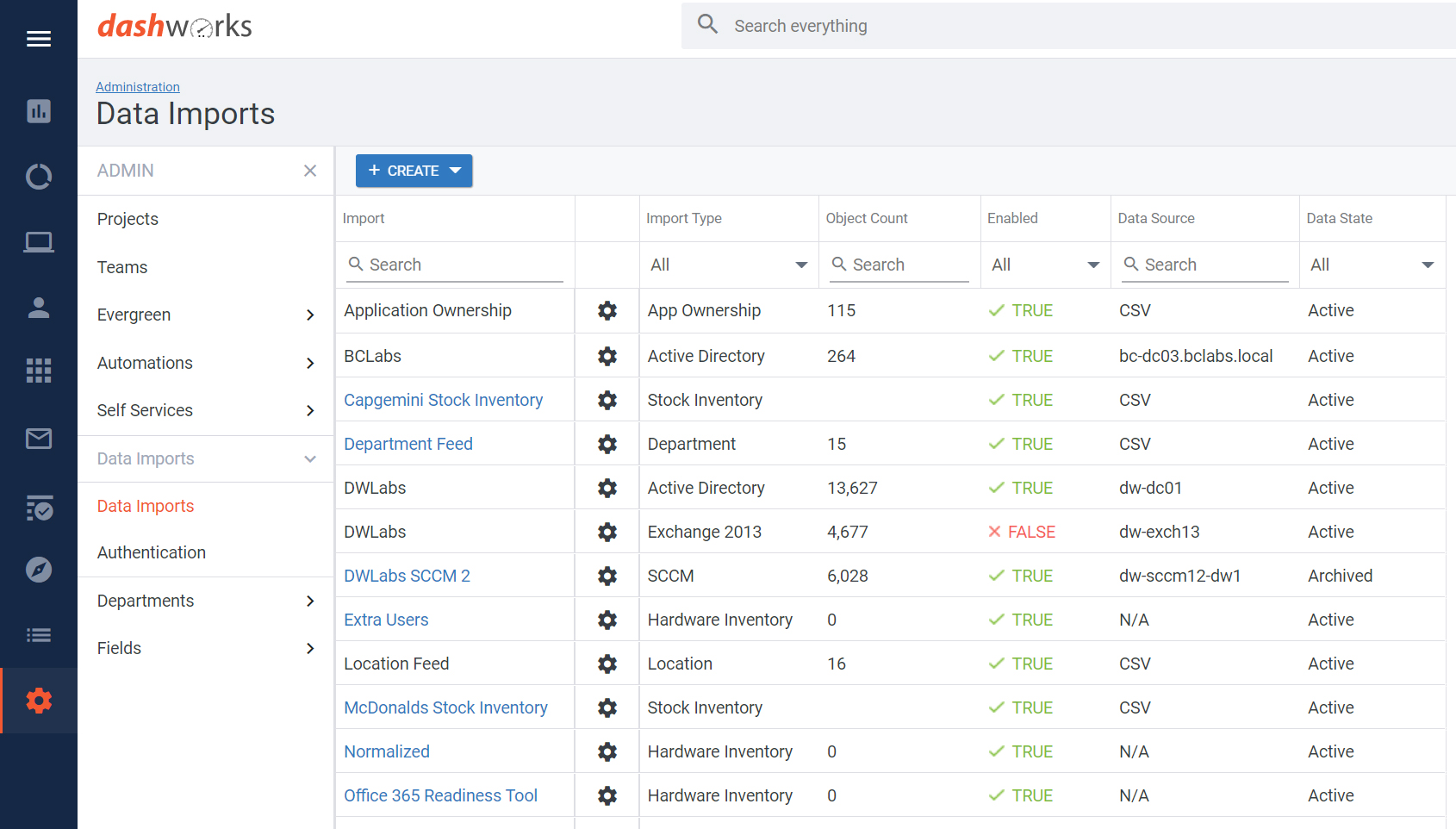
We already talked in length about how we expect larger projects, such as a hardware refresh, an application management overhaul, a larger move to the cloud and VDI, etc. will be part of most initial Windows 11 projects or at least will be completed shortly before tackling the actual migration. But it is important to state at this point that all these changes are making a large and complex project even bigger and more complicated, so they need to be planned carefully and thoroughly.
But this also means you now have a lot more options. Will you primarily do a "Lift & Shift" or will you revolutionize how people get their workspace delivered? Will you categorize your end users in personas and T-shirt-size them according to their needs to provide the best fit VDI? Will you adopt Azure Virtual Desktop and plan on having a more diversified mix of what you need to migrate?
Getting your architecture right and testing your multiple deployment use cases will be critical to the ease of migration and to the success of the operating environment once your users have transitioned. Based on the success of our Windows 10 Assessment Service, we will soon be offering a Windows 11 Assessment Service that will provide you with a full project scope, a complete view on app compatibility, and if needed a candidacy analysis for target platforms. With this information, you can quickly and confidently categorize and assess your environment for Windows 11 based on specific rule sets, significantly speeding up the process.
5. Plan how you will design, build, test & manage your gold operating system image
One of the crucial steps where speed is essential is getting your "Gold Image" ready and tested. Too often, enterprises or large organizations will spend significantly longer than initially planned on this step. By the time it can finally be released, a lot of hotfixes and patches need updating which leads to more change resulting in a too drawn-out process.
Therefore it is crucial to have an exact vision of what will be included in your gold image and its interactions with your end user environment. This entails also deciding on the technology you will manage your gold build with as this will make your rollout and any changes during deployment much easier.
Additionally, clearly specify your requirements right from the start and build your gold image with everything you need (e.g., applications, drivers, configurations, security products and settings, and policy and profile settings). Finally, always fully test your image with all its configurations against your back-end infrastructure (i.e., VMs, laptop, desktop, thin clients, and mobile devices) to be sure everything works as expected.
It is important to note that with the introduction of Microsoft Autopilot and Intune, you now have the ability to manage the deployment of the OS much more effectively and efficiently than before. If you have not already adopted these technologies, then this project is an ideal opportunity to research and engineer them into your environment for large benefit.
So, all in all, not much has changed with Windows 11 if you still plan to manage corporate images. Thankfully, as Windows OS support windows are now longer than the initial Windows 10 support windows, we do not have to worry as much about supporting multiple versions and therefore, multiple images.
6. Plan how you will rationalize your application estate
If you have upgraded to the latest version of Windows 10 on a somewhat regular basis, I would expect that your application estate is much more tightly managed than it was before Windows 10. For many, improving application management has been a big goal over the past five to six years and consequently, the hygiene and health of the app estate is often much better controlled as applications have been categorized, normalized, and rationalized at a more regular cadence. If you haven't regularly upgraded, you probably are dealing with a large amount of Shadow IT that has crept back in since the last OS migration and will need to reduce the application sprawl.
To rationalize your application estate, you should ask yourself how you will:
- Identify the relevant applications that will have to be touched as part of this OS migration,
- Determine the application usage (to decide which applications to keep) and their respective licensing status,
- Find out where your applications are stored,
- Determine which are your business applications and who your application owners are,
- Categorize applications for rationalization and decide where you will hold and update your master and rationalized app lists,
- Determine your target state app packaging/delivery platform (MSI/App-V, MSIX/App-Volumes/app attach),
- Establish application compatibility with the target OS and gold build,
- and more.
To manage the bits and pieces of this process, there are many tools available. They can range from free Microsoft tools and services such as Microsoft FastTracks' App Assure service and Desktop Analytics to sophisticated automation solutions to full-blown app testing solutions. Check out Juriba's AppM Packager and AppM Tester for a lean-but-mean automation solution to the application testing, packaging and package conversion problem!
However, if you are not ready to jump into automation just yet, the fastest way to gain full 360-degree insights into your application environment is our Windows 11 Assessment Service. Our Windows 10 Assessment Service successfully managed to remove the junk applications, assess compatibility and deliver actionable data within just a few days. We will be opening access to the Windows 11 assessment service soon, so register your interest here and be one of the first ones to take advantage!
7. Plan for application testing & readiness
Once you have categorized, normalized, and rationalized your application estate, you can move on to application packaging and testing as well as application readiness. While you were good to go with having already packaged applications in MSI or AppV format for moving to Windows 10, you will probably want to adopt Modern Applications this go-around.
Most large organizations are using their Windows 11 migration as a springboard for modernizing their IT including moving suitable users on Azure Virtual Desktop and containerizing their applications. To do so, you will likely want to package your applications into MSIX format as well as adopt app attach, VHD, and CIMfs. After your applications are packaged, you will have to test them against all different target platform scenarios (physical, VDI, Cloud etc).
This amount of work involved with the initial adoption of Modern Applications, as well as the ongoing application management, requires smart automation. A recent customer example best illustrates why this is so crucial: To package and test four applications of simple, medium, and high complexity, an IT team needed 91 hours. After automating the process with AppM, Juriba's application packaging and testing automation solution, the team only needed 53 minutes!
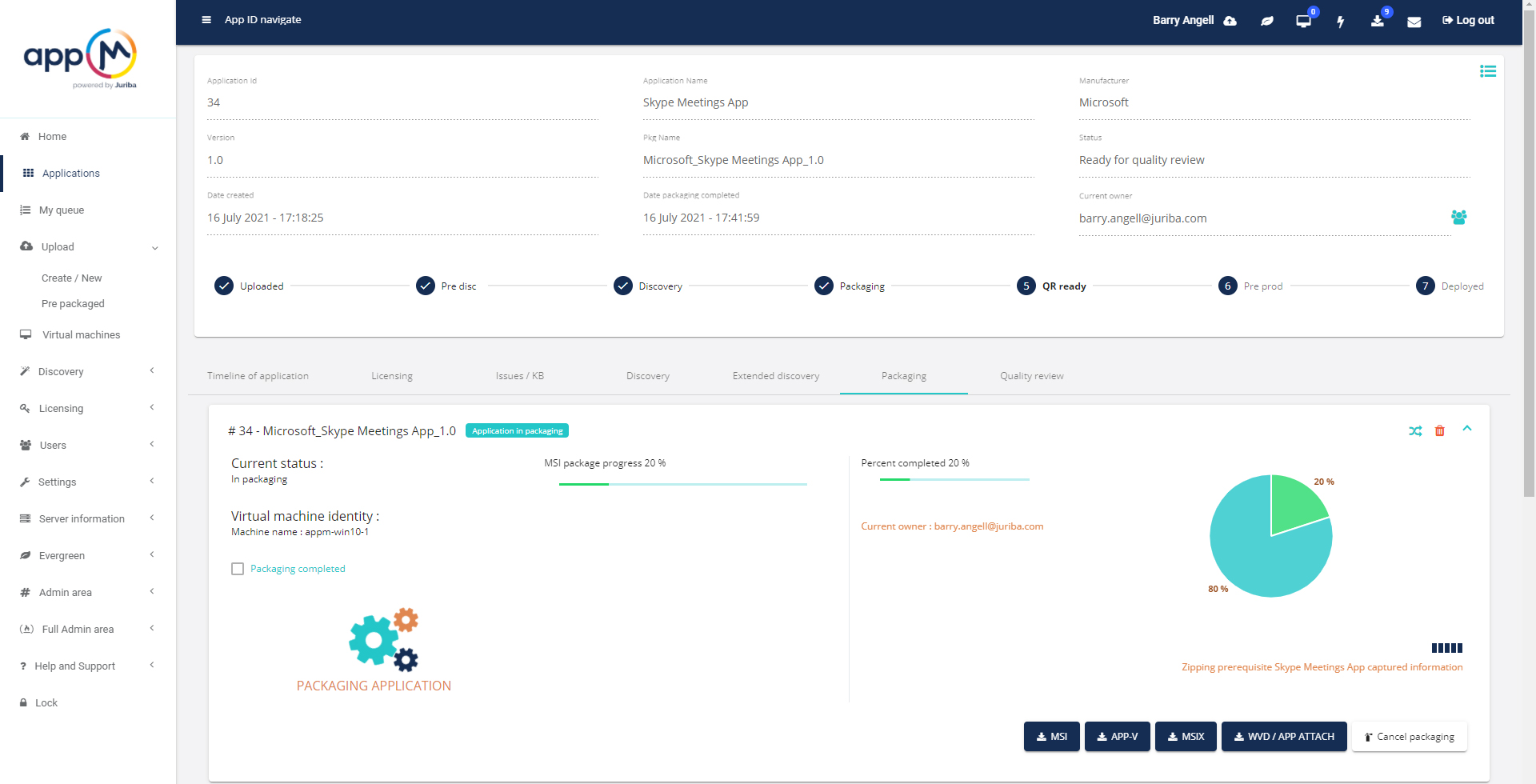
We will be covering the specifics of application management as part of your Windows 11 migration in its own blog post soon, but essentially, you will need to ask yourself the following questions:
- Which applications will need to be re-packaged for Windows 11?
- How will I track the packaging status for my applications?
- How will I test for application compatibility?
- How will I manage the application testing and signoff process?
- How will I perform user acceptance testing (UAT)?
- How will I track the application packaging workflow and migration readiness?
- How will I refresh the application data in the project?
- How will I manage the application deployment to my users?
- Will I adopt Modern Application formats, such as MSIX and app attach?
- Do I have to support the applications on a lot of different platforms?
- Will I allow the application owners to use self-service to submit a packaging request or kick off a UAT or smoke test?
- Is there automation for live compatibility testing that I can leverage?
- Will I automatically package and repackage apps using tooling rather than manually?
Because the average enterprise OS migration touches about 1,500 applications, it is crucial to quickly, efficiently, and confidently run all your in-scope applications through a smoke test to weed out the troublesome ones. Application compatibility for applications that run on Windows 10 will be high for Windows 11. However, I do not know a single enterprise IT project manager willing to take the risk of potential business interruption caused by an incompatible application. As shown in the customer example above, automating your application packaging and testing can cut 96% of your timeline here and is crucial to running a smooth migration.
For some project managers, the volume of applications and their impact on user and device readiness is an unassailable mountain to climb. Understanding this linkage, driving prioritization through sophisticated ring planning and managing the right applications and the right time is a critical element to achieving velocity later on in the project. Remember that applications are the most common project bottleneck, so investing time earlier on in the process will reap the benefits later on.
Finally, be sure to implement an end-to-end solution that integrates your migration management tooling seamlessly with your application packaging and testing tooling. For example, when using Juriba Dashworks (or Workplace Automation platform) and AppM (or app packaging and testing solution), you can, for example, test all in-scope apps in AppM and then watch as the Dashworks algorithm picks up the results and determines which users can be switched to green (migration ready) automatically.
8. Plan your T(minus) timeline
Most IT managers worth their salt know how complex the interdependencies are between users, applications, devices, and other objects, as well as the processes and procedures, in a project of this size. There may also be other, conflicting projects in deployment at the same time. It is often precisely this complexity that brings the entire project to a halt. Unfortunately, if something goes wrong, the typical answer is to throw more resources behind the manually driven processes to try and speed them up.
Therefore, it is important to understand 1) the processes (down to each step) involved and how they impact our timeline and 2) what criteria have to be met before we can move on. Think about your dependency checks, your readiness criteria, and so on. For example, knowing which users can be switched green by packaging and testing a certain application can massively impact your T-minus timeline. Alternatively, knowing how long it takes to approve a new piece of hardware and get it shipped and mapped to an existing legacy device also impacts your timeline.
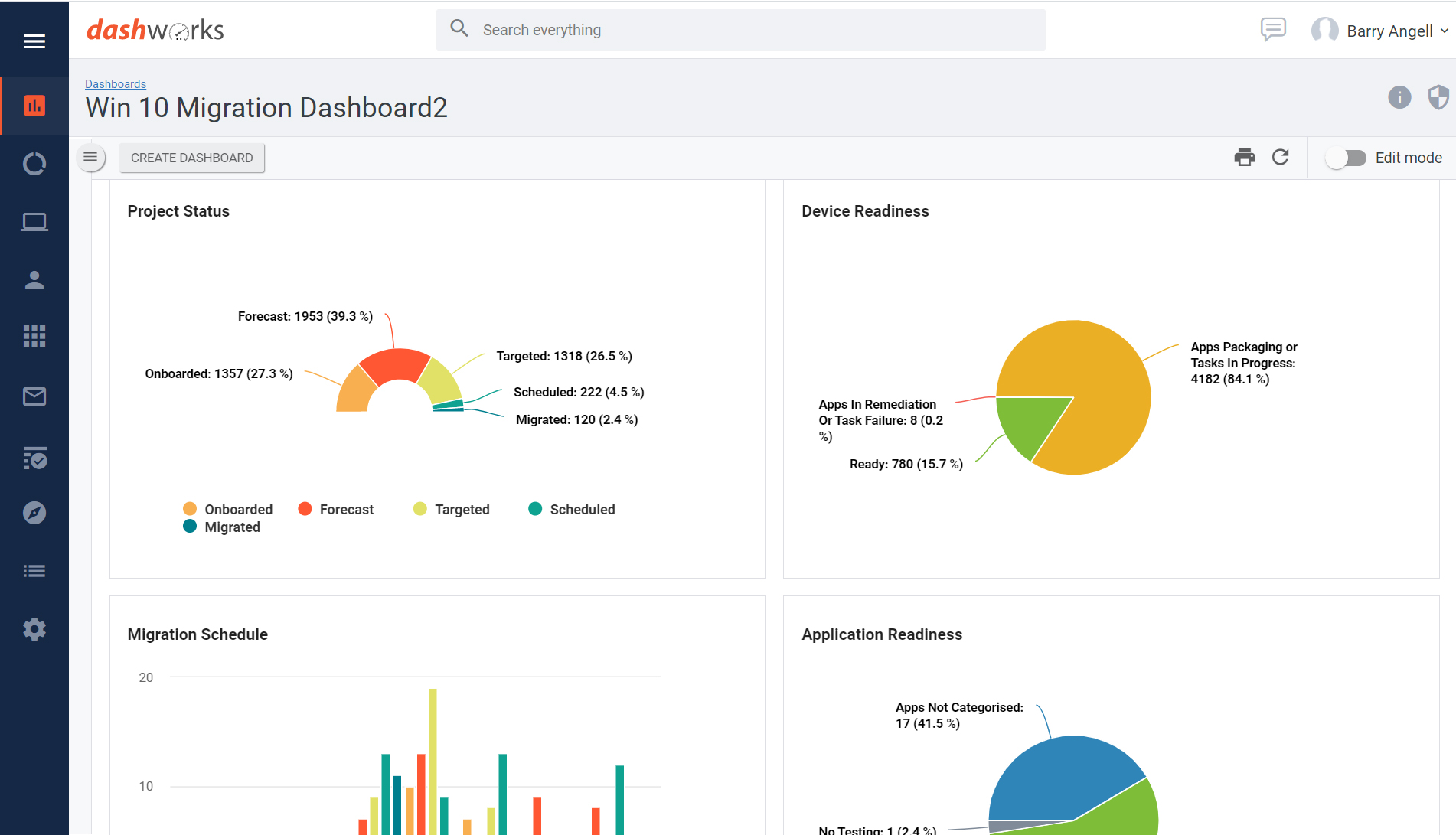
This is a great time to rethink and optimize your processes as you will want to automate as many of these as possible. Remember: automating a bad process will just make the process faster, not better. Thankfully, you can use the tried-and-true, industry-best-practices templates embedded in the Juriba OS Migration Project Pack for that.
9. Plan your scheduling methodology
Strangely enough, planning for the right scheduling methodology (e.g., what roles and responsibilities does your project team have and which fall to the business liaison officers) is an often-overlooked element. Here you will need to define:
- Who will build the deployment schedule
- What impacts your schedule (e.g., application/user/building/department readiness)
- Who will manage any possible schedule changes
- How deployment capacity constraints are determined
- How third parties will interact with the schedule, i.e., add information to and/or consume information
- How you manage your schedule change control, e.g., a possible lockdown period?
- What blackout dates need to be considered (company-wide and on business unit level)?
- How will the communication of the schedule happen between the project team and business liaison officers?
- and more.
As you probably know from personal experience, scheduling quickly gets very messy (and leads to a lot of frustration) if not planned correctly. Of course, as the World's #1 Workplace Automation platform provider, we recommend that you use tooling that provides all project team members and stakeholders with a single pane of glass (central command and control center) that reflects all changes made to the environment and the planning live for all to see. In addition, it is also important to mention that there are solutions like Microsoft Autopilot that can help you manage your devices using zero-touch.
10. Agree your end-user engagement plans
Until now, we have planned the back end of the migration process but a very important element of your migration planning is your end user engagement plans. This is what defines a large part of the user experience your customers will have. Therefore, we cannot stress enough how essential it is to plan any end user communication and interactions.
- How will you primarily communicate with your end users? Email?
- Will those emails be tailored to their migration (T-minus-based triggered) and support multiple languages?
- How will you be able to send, track, and audit these emails?
- How can you automate your email communication?
- Will you be offering self-service capabilities for users to self-validate data, choose a new device from a list, volunteer or change (due to a conflict or Out-Of-Office) a migration date, and much more?
- What will you be communicating when? Will your users are able to respond and if so, how will you keep track?
For most large organizations, an OS migration project will result in up with five to ten emails per user (depending on your communication strategy and scope of the project). Multiply that with the number of users you are planning on migrating and then consider how you will keep track of everything.
11. Plan which software tools will best support your migration efforts
The number and sophistication of supporting software tooling have significantly increased over the past years. Consequently, a lot more enterprises are using them for their user directories, software and hardware management, app workflow management, and request and problem ticket systems. While these tools are an excellent source of data, the tool stack has gotten so large and cobbled together that it actually has become increasingly hard to maintain and get a full view of everything going on.
For your Windows 11 migration, you need to have a Data Warehouse that centrally stores all relevant information, such as your hardware/software inventory, application usage, device warranty dates, and all the other hundreds of bits of information that you need to manage this project successfully. You will also need to consider the following questions:
- Where will my Data Warehouse live and how do I ensure it always reflects the latest information (periodic data refresh)?
- How will my project team communicate and collaborate?
- Where will my master and rationalized application list live and how will we manage the readiness of the apps?
- What can be automated in terms of pre-requisite checks, project decisions and the like?
- Do I want to automate/trigger deployment from a central tool?
- How will I track my vendor orders and logistics?
-1.jpg?width=1813&name=Dashworks%20-%20Windows%2010%20Branch%20Information%20(Blog%20Screenshot%20I)-1.jpg)
Undoubtedly, software tools can significantly accelerate your migration efforts as long as they are correctly planned from the onset and take into consideration how they integrate with all internal processes and existing tools. In addition, your team will need the skillset or the time required to learn how to use the tools properly so you get the maximum return on investment both for this project and future ones.
12. Plan your deployment logistics
Now, here is where the rubber hits the road: the deployment logistics. However, we often see projects fail because the deployment logistics aren't planned properly and the projects will involve a scope that isn't physically achievable. To determine what is actually possible, ask the following questions:
- What capacity can your team realistically achieve in a given timeframe (e.g., per week or month)?
- Can your current ordering process handle the required order volume and approvals?
- How much time do you need between ordering the new devices and the delivery?
- Are there significant differences between countries or even locations?
- Can you accelerate the process by ordering specific pieces of standard kit everyone?
If you are engaging with service providers to handle your delivery logistics (e.g., Microsoft Desktop-as-a-Service or with Autopilot and hardware providers like Dell or HP), it is important to plan for how this collaboration will work exactly. but regardless of whether you are managing this internally or with a service provider, you will want to keep an eye on your capacity as under-utilized resources are a budget killer.
13. Plan for reporting & dashboarding
Despite the fact that reporting and dashboarding are essential to any project, they usually are an after-thought and many project managers spend excessive amounts of time gathering, analyzing and presenting data only for it to be out of date within hours. Only when you have defined your key performance indicators and know what you will be reporting on will you be able to manage your progress effectively!
- How can reporting be automated and what is the data set required to deliver actionable insight to information consumers?
- Who are the key stakeholders and what information do they need on an ad-hoc or regular basis?
- Are there different roles that have different permission levels?
- How should the information be visualized (e.g., executive dashboards)?
- What data does your Windows project manager, scheduler, etc. need accessible at a click of a button (e.g., first thing in the morning to get an overview of the progress)?
- In addition to pulling reports, should there be reports being automatically sent every week? And to whom?
These are just a few questions you should consider when planning for your reporting and dashboarding.

14. Plan for a successful project wrap-up & BAU handover
Last but not least, we need to talk about planning the project wrap-up and how we hand over to the Business-as-Usual / Evergreen IT Management team. In the past years, we spoke to plenty of BAU team members in large organizations who felt like the project team "simply threw the project over the fence" without properly transferring it. Often, there were the 5% of the most difficult migrations (left-overs) still to manage.
Usually, the BAU team has no project budget and very limited resources. To have a smooth transition and successfully run subsequent upgrades down the road, it is not only crucial to involve BAU as early and as much as possible throughout the process, but also to set them up for success. Of course, this involves proper documentation, lessons learned, and knowledge transfer — but even more importantly this means using tooling that can be seamlessly used for the next Windows 11 Servicing upgrade. If you are using Juriba Dashworks, your BAU team not only has access to best practice templates but — when they switch on the Windows 11 Servicing & OS Lifecycle — they also don't need to do any additional onboarding or setup. Just a few quick tweaks to adjust the project to this cycle and they are off!
Congratulations! Your planning process is complete now. Be sure to download the Windows 11 Project Plan Template for a detailed and fully customizable plan you can put into action right away. Over the next few weeks, we will continue to provide additional resources, articles, and guidance, so stay tuned.
Barry is a co-founder of Juriba, where he works as CEO to drive the company strategy. He is an experienced End User Services executive that has helped manage thousands of users, computers, applications and mailboxes to their next IT platform. He has saved millions of dollars for internal departments and customers alike through product, project, process and service delivery efficiency.



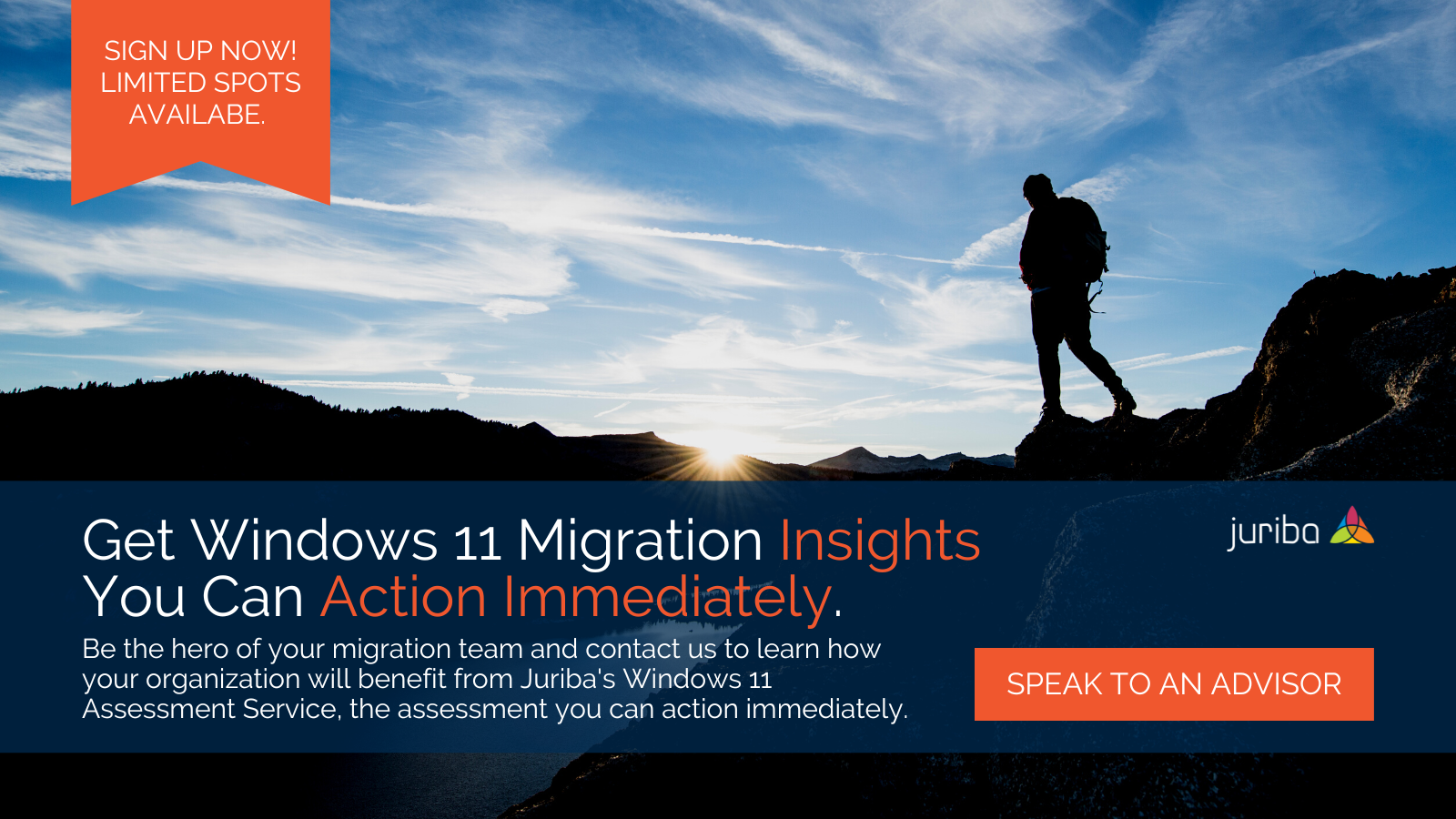

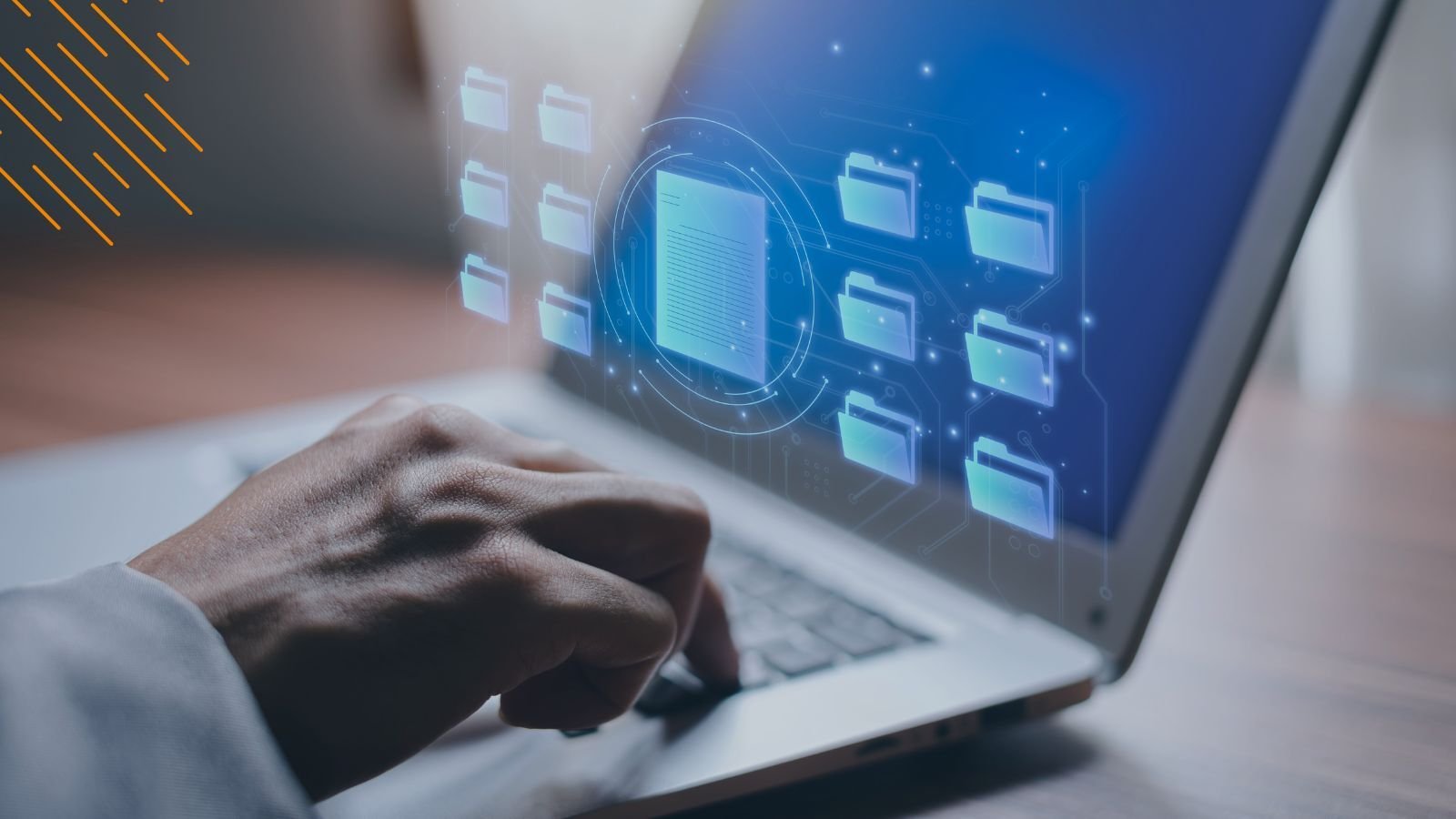

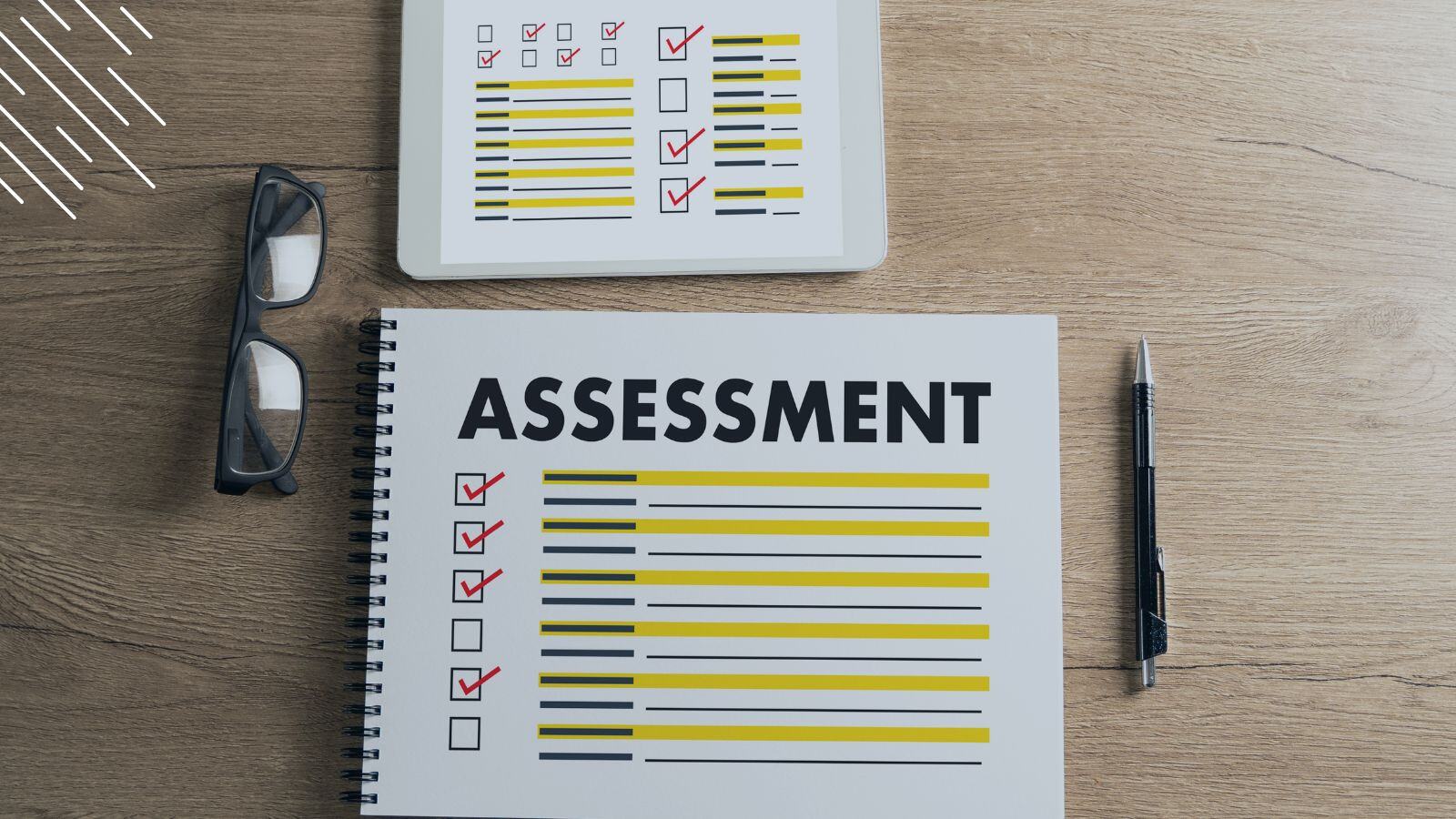
![Windows 11 Enterprise Vs. Professional [A Comparison]](https://blog.juriba.com/hs-fs/hubfs/Windows%2011%20Enterprise%20Vs.%20Professional%20%5BA%20Comparison%5D.jpg?width=1600&height=900&name=Windows%2011%20Enterprise%20Vs.%20Professional%20%5BA%20Comparison%5D.jpg)

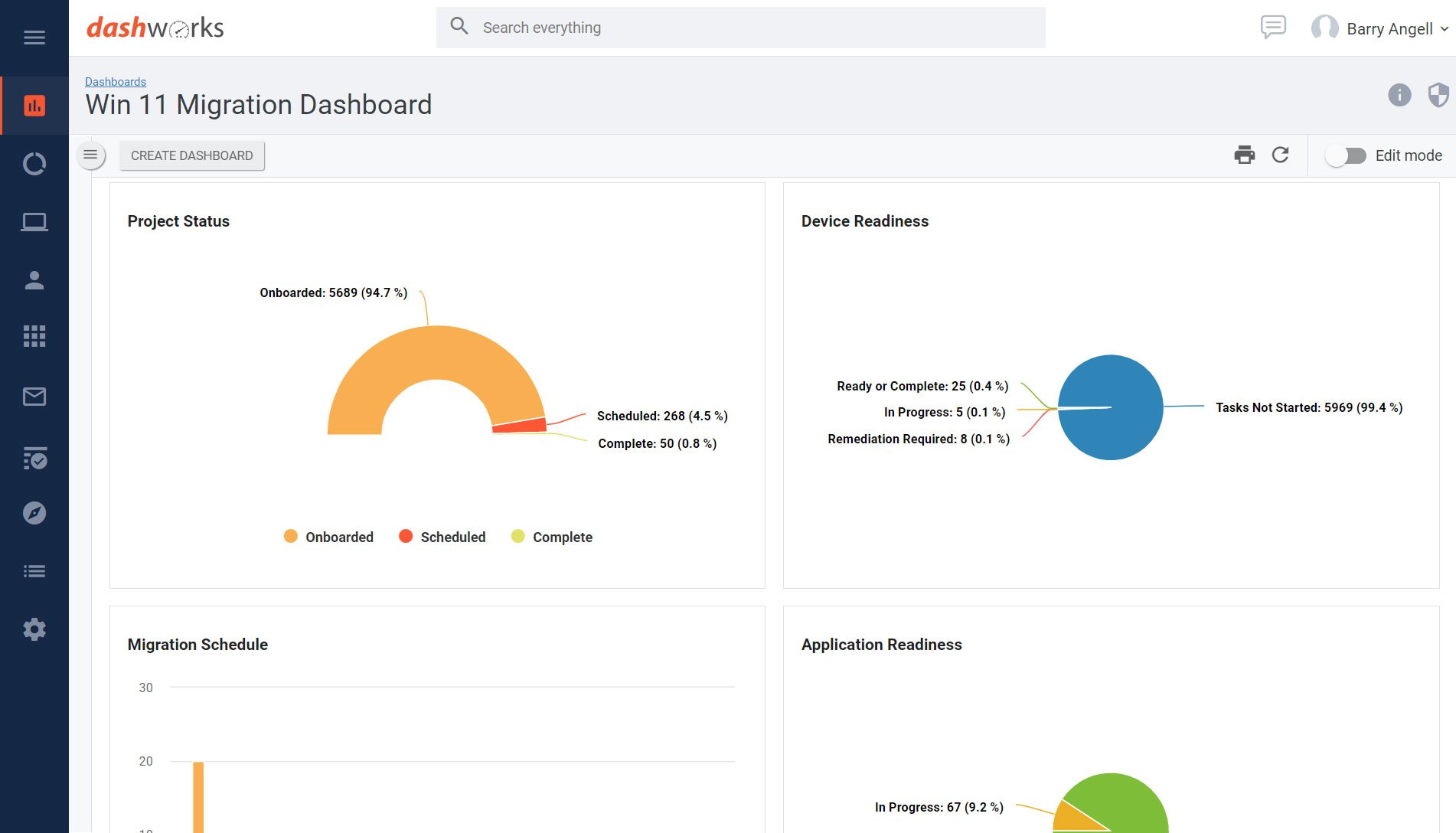


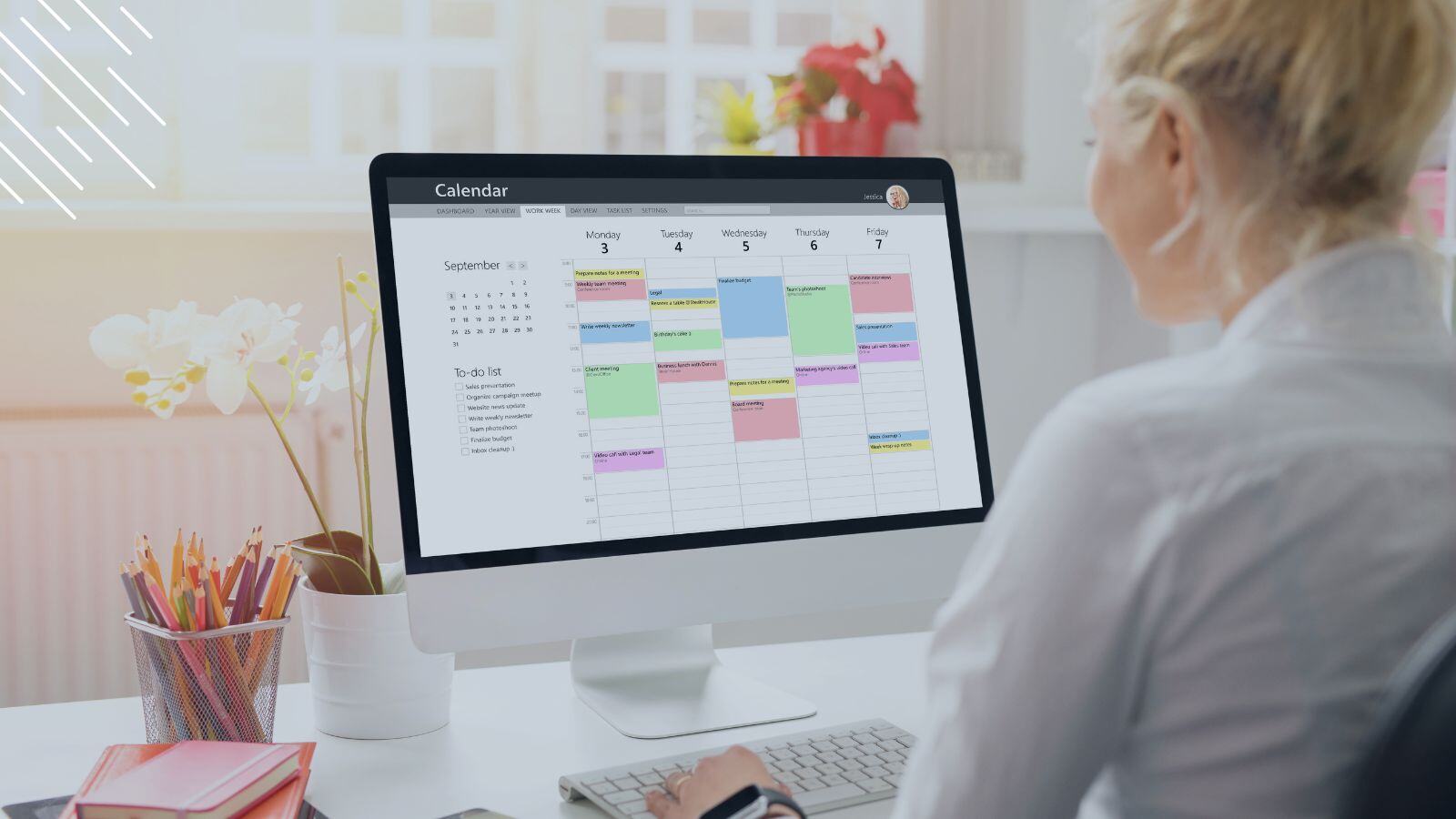


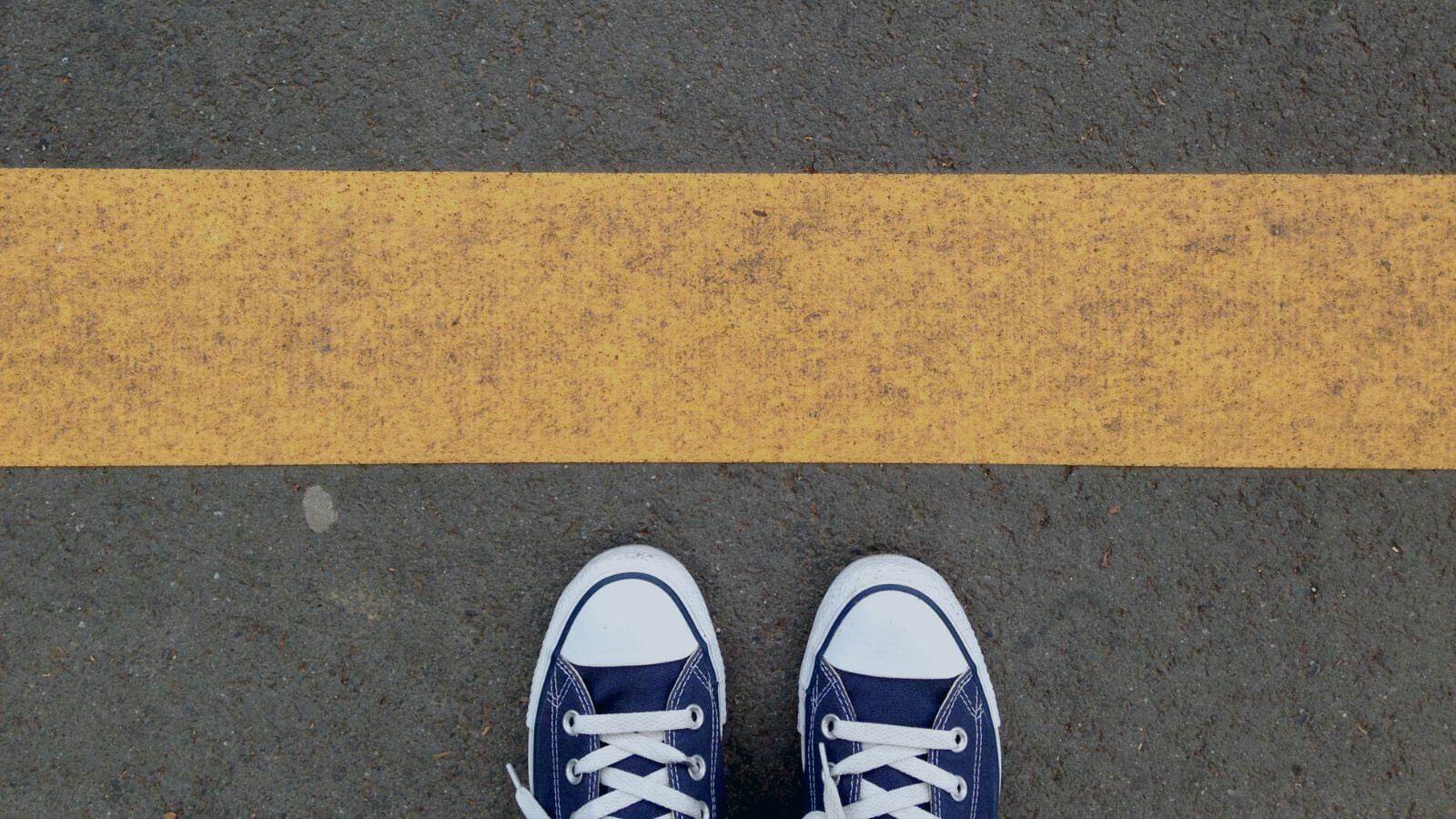


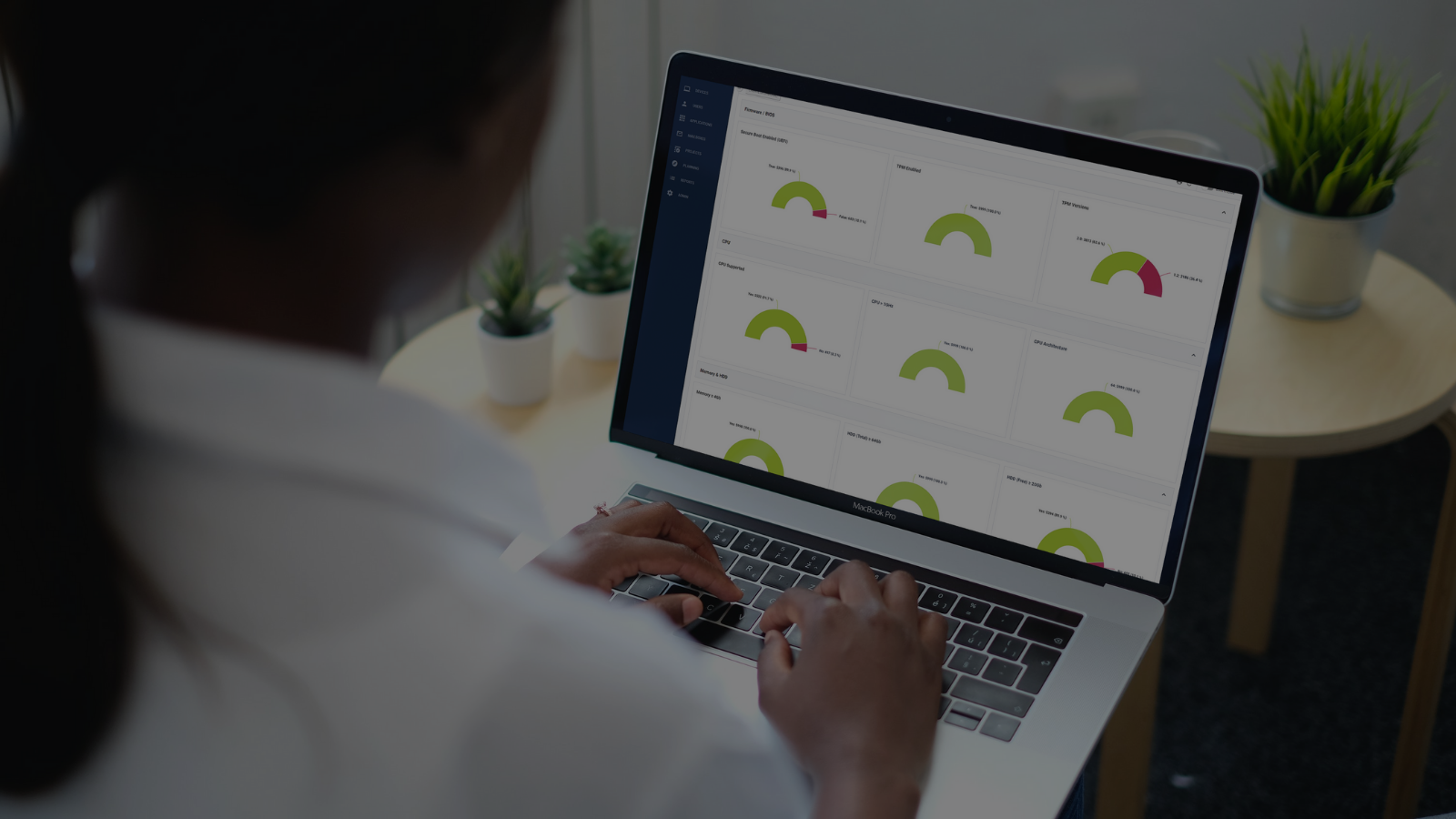



.png?width=1920&height=1492&name=Juriba%20-%20Windows%2011%20Assessment%20Service%20(Hardware%20II).png)