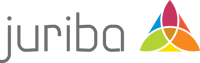Office 365
Digital Workplace Management Blog
Office 365 | Evergreen IT Management
How To Make Complex O365 Migrations A Simple 2-Click Process
February 4th, 2021|6 min read
Office 365 | OS Migration & Lifecycle Management
10 Steps For A Successful Windows 10 or Office 365 Migration Using A Service Integrator
May 5th, 2020|6 min read
Never miss an article again. Subscribe to the Juriba Blog.
How To Streamline Your Office 365 Migration / Update Rollout In 7 Steps With Juriba Dashworks
March 5th, 2018|4 min read
How To Accelerate Your Enterprise Office 365 Migration With Microsoft FastTrack
December 27th, 2016|5 min read