Microsoft's Readiness Toolkit for Office Add-Ins and VBA Macros
July 21st, 2020
4 min read
By Barry Angell
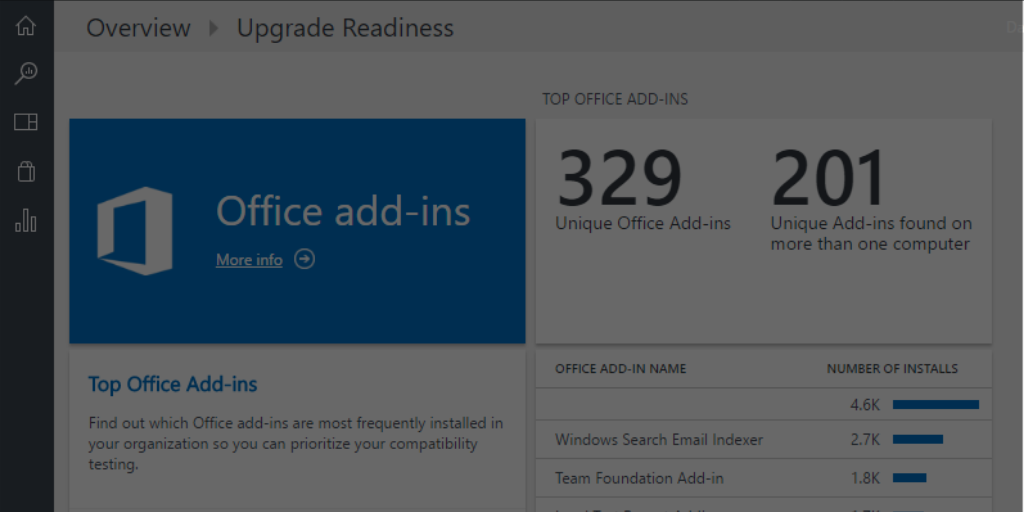
Office 365, Microsoft's SaaS version of its Office Suite, has grown even more popular in recent months. Organizations, especially those that have already moved over to Windows 10, are starting or planning to adopt Office 365 across their IT environment. The move to Office 365 also needs to go fast for enterprises that are still running Office 2010, as that product goes end-of-life in October, and there will be no extended support from Microsoft.
Taking the above into consideration, many businesses have turned to Microsoft's Readiness Toolkit for Office add-ins and VBA (hereafter referred to as Readiness Toolkit) to help prepare for the migration. This post will take a closer look at what the Readiness Toolkit is, what it can and can't do, and how to maximize its potential.
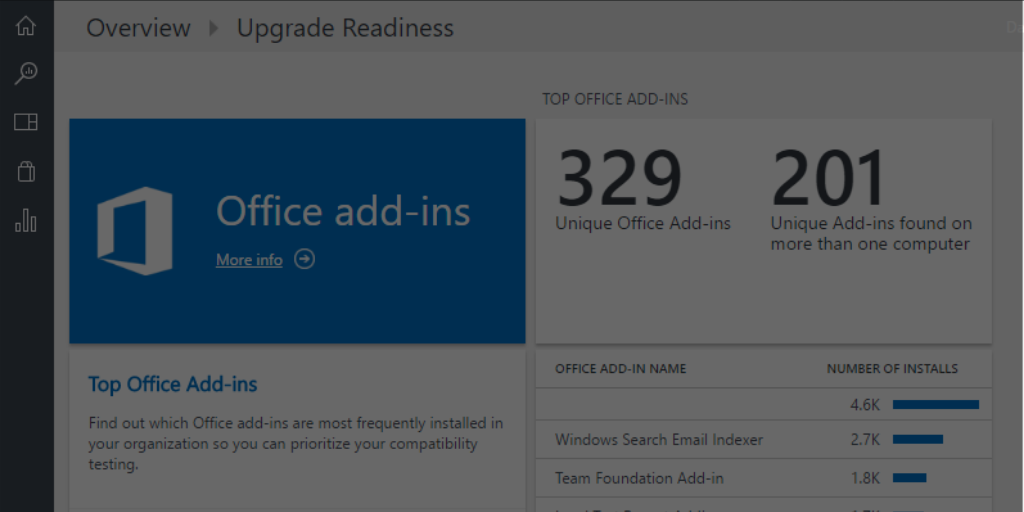
What is the Readiness Toolkit?
Microsoft's Readiness Toolkit for Office add-ins and VBA is a program that checks your Office Suite, such as Outlook, Excel, Word, PowerPoint, Access, Publisher, Project, and Visio, for add-ins. It also checks your files for macros to see if they are compatible with the latest version of Office 365 ProPlus or a higher on-premise version of Office.
The Readiness Toolkit was originally released in September of 2017. It is now on its 18th version and can check compatibility from the following versions of Office:
- Microsoft Office 2003
- Microsoft Office 2007
- Microsoft Office 2010
- Microsoft Office 2013
- Microsoft Office 2016
The data can be collected by either turning on Office telemetry on the machine and having all of that information reported up into Microsoft Cloud, or by running a script on each machine which collects the information and stores it in a central database where all of it can be analyzed.
After running the Readiness Toolkit, you will get a very detailed Excel file, which includes several key categorizations for your Office add-ins, such as "highly adopted", "adopted", "adopted version available", "supported version available", "contact software provider", "unknown", or "insufficient data", but also analysis of any files containing macros that were found in the scan.
Also included is the Excel file is remediation guidance, if known, for issues that the tool finds. However, it is not an exhaustive list of all issues, and Microsoft recommends that you test afterward to see whether or not the changes work as expected.
Here are a couple of screenshots from the overview tabs for one (1) device.
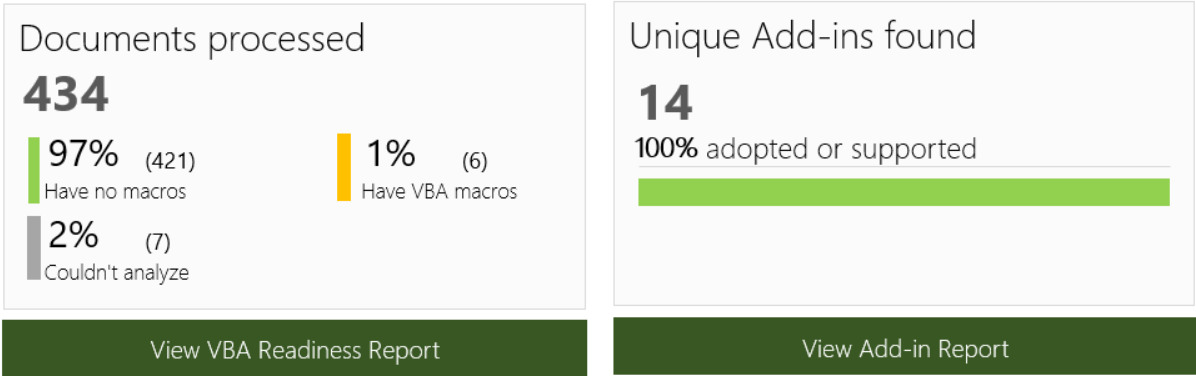
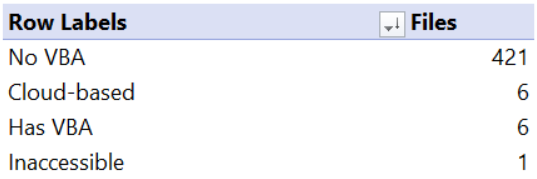
What are the limitations of the Readiness Toolkit?
While the Readiness Toolkit is useful for gaining insights into your add-ins and macros, it has some limitations. For example, only files locally stored on the device can be scanned — any files that are located in OneDrive, a SharePoint library or another cloud storage solution cannot be scanned. With an increasing amount of data stored online and enterprise adoption of cloud storage becoming inevitable, this can often make the data set incomplete.
Just how incomplete will depend on your organization's storage policy and platforms, but given statistics show that 90% of companies are using cloud technology, and 60% of the workload hosted on cloud technology in 2019, this is a significant portion that the Readiness Toolkit cannot scan and report on. By 2021, the workload in the cloud is expected to reach 94%.
Also, files on the device that are locked, corrupt, password-protected, using a too old Office format, or inaccessible for some other reason won't be scanned as well.
Another issue arises when aggregating all the data that the Readiness Toolkit reports. The report for one (1) machine gives you nine (9) tabs worth of data in Excel. The data includes source file locations, add-in version numbers, readiness status, etc. Running the Toolkit on thousands of machines will result in millions of data rows and necessitates a database solution.
In addition, the guidance for non-compatible add-ins and macros, if given, needs to be implemented and tested. Without aggregating the data and taking the necessary remediation and testing steps, the data collected will just be taking up gigabytes of space on your servers.
The Readiness Toolkit is extremely well documented. For a complete list of terms and definitions used in the report generated and for information on how to use the tool, please read this detailed Microsoft knowledge article.
Important points to take into consideration
According to Microsoft, enterprises that are running the Readiness Toolkit have macros on an average of 6% of their scanned files, and only 3.3% of those files have issues, which results in 0.2% of scanned files having issues. Unfortunately, the toolkit does not include data such as when the file was last modified, accessed or used which would be useful in determining what is a 'real' issue and what is not.
Because company, security, government, tax, legal and compliance needs, as well as company record keeping, the amount of files that actually needs to be checked and is far less than the amount stored, but there is no way to specify individual folders and directories.
Using the Readiness Toolkit data effectively
The data from the Readiness Toolkit can be integrated seamlessly into Dashworks. Taking the data collected by Microsoft's tool on add-ins and macros, we load the add-in detail and only the file issues into Dashworks and match them up to the correct machine. We can then assign a RAG status to the machine using the parameters mentioned above from Microsoft (i.e. highly adopted equals green, contact software provider equals red, etc.).
After assigning a RAG status, the ones that are not green will need to go into automated testing. Using our application testing toolkit, we can automatically test specific add-ins on a specific version of the build with the correct version of Office. If needed, we can also push through manual tests for selected users to ensure that the behavior of the add-in is as expected and that it is OK to proceed.
Once the testing is done and the statuses of the devices have been moved to green, Dashworks resumes control with its usual maintenance and scheduling engine. From this point on, the Office 365 ProPlus upgrade becomes automated and seamless utilizing the deployment ring concept.
Conclusion
The Readiness Toolkit for Office is a great tool for scanning your devices to gain an understanding of your cadence for upgrading your on-premise version of Office to Office 365. But using it alone, actioning the data becomes a significant challenge. Without having a central repository to report the data to, and without the ability to test add-ins and macros that have issues, it can become just an informational report. By combing the data collected with Dashworks and automating your testing process, you can prioritize devices that are ready for upgrade, and test and alleviate the issues in the ones that aren't.
Barry is a co-founder of Juriba, where he works as CEO to drive the company strategy. He is an experienced End User Services executive that has helped manage thousands of users, computers, applications and mailboxes to their next IT platform. He has saved millions of dollars for internal departments and customers alike through product, project, process and service delivery efficiency.
Topics:


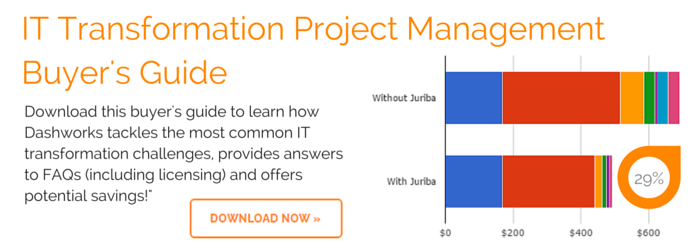




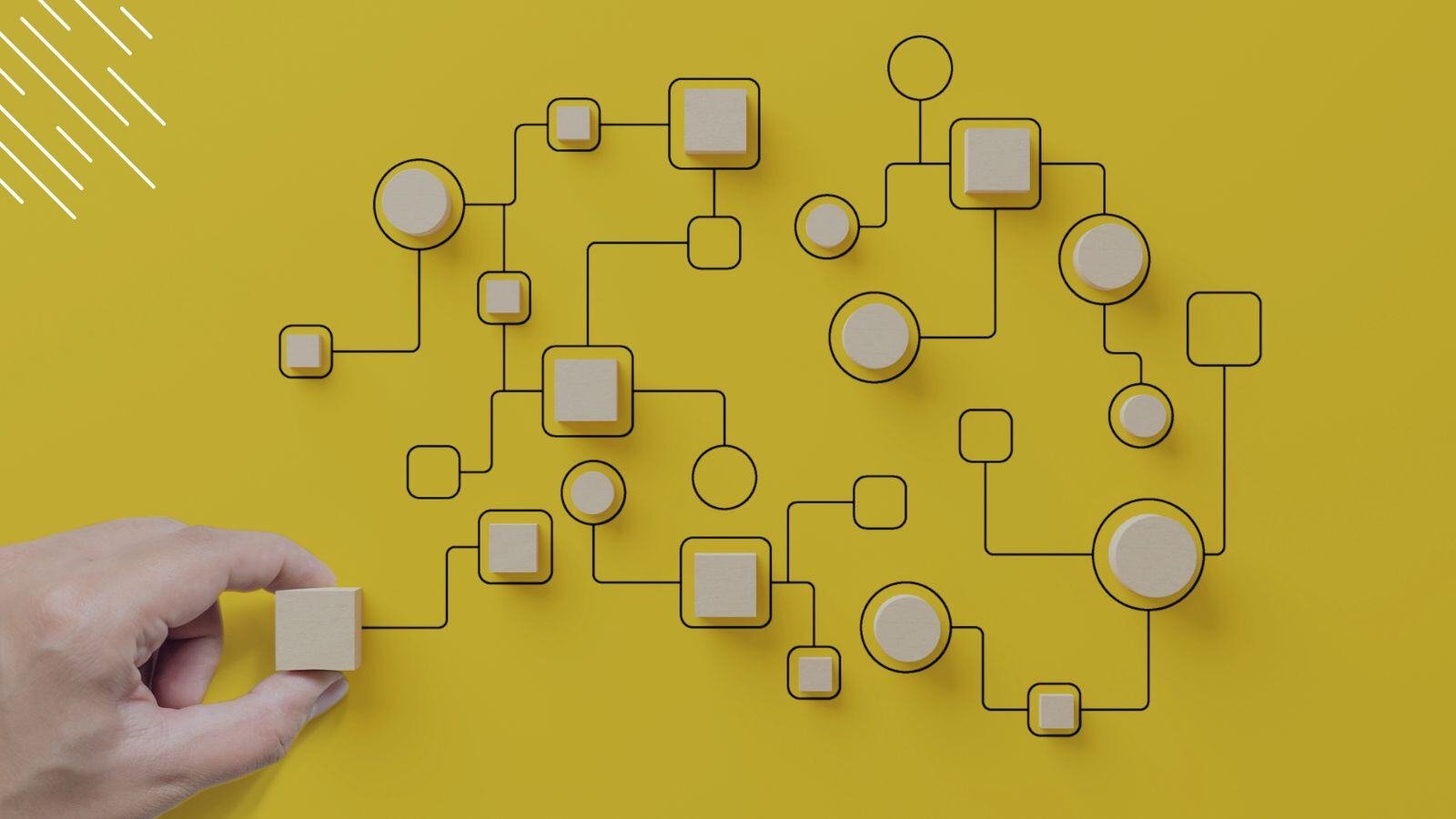
.jpg?width=1600&height=900&name=Understanding%20The%20Office%20365%20Servicing%20Timeline%20(As%20of%20May%202021).jpg)


