How To Make Complex O365 Migrations A Simple 2-Click Process
February 4th, 2021
6 min read
By Neil Wheeler

There is no doubt that Microsoft 365 (M365) is one of the biggest drivers for revenue and new business at the moment for Microsoft. Due to the pandemic and the shift to remote work, Microsoft Teams usage has grown by 894% since the pandemic began (Aternity). According to Forrester, remote work levels will settle in at about three times more than what they were pre-pandemic by the end of 2021. This means that enterprises now need to move quickly to a more permanent solution to keep employees happy and productivity up.
But organizations with complex on-premise email environments who are looking to move to M365 are finding the transition rocky and cumbersome if done using spreadsheets or cobbled together databases.
But there is a better (and much faster) way! Over the past few years, we at Juriba have been fortunate to help enterprises manage several very large and complex Exchange on-premise to Microsoft 365 migration projects — readying more than one million mailboxes for migration so far. This allowed us to fine tune an already highly automated (and therefore accelerated) transformation process — condensing dozens of manual, repetitive, and labour-intensive tasks into a simple 2-click process. Here is how it is done.
.png?width=1600&name=Microsoft365MigrationCustomerCaseStudy%20(1).png)
Simplifying A Complex Mailbox Migration Into A 2-Click Process
There are no two ways about it: migrating mailboxes is super complex. There are so many (inter-) dependencies when migrating mailboxes that involve the end user, the mailbox, possible delegates, departments, locations, applications, and so many other elements that must be considered at any point in time. Simply gathering all this data is a significant undertaking.
But this pales into insignificance when compared against the enormous amount of readiness checks and tasks to be completed per mailbox before each one can be migrated. Let me give you an example. One of our clients, a global financial institution, is currently migrating more than 400,000 mailboxes. We estimate that their team would have to complete a minimum of 34 unique steps to migrate each mailbox. Now multiply that by the number of mailboxes to be migrated (400,000+) and they have over 13 million (13,600,000 in fact) readiness checks and tasks ahead of them.
To speed up the process, we created an intelligent, workflow-driven process that prepares each mailbox using at least 34 automated transactions that are all managed by our Dashworks platform. Just for the pre-flight checks, we have 11 transactions — namely mailbox Delegates (mailbox, mailbox folder, send-as, send on behalf), Mailbox Size, Office Client Version, Proxy Address Validation, Previous Move Requests, User/Mailbox Region, and M365 Licensing — that would take several minutes to check per mailbox. But one person doesn't have all the permissions to perform all the steps, so things get even more complicated.
However, with Dashworks, you simplify the entire complex end-to-end process into two clicks for the team to manage:
- Picking a cut-over date (everything that we do in regards to synchronizing the mailbox — such as licensing the user, making sure they have got Microsoft 365 Apps for Enterprise installed on their PC, etc. — is automated leading up to the date that their mailbox will go live on Exchange Online). Dashworks will automatically identify for the migration team when a mailbox is ready for cut-over based on the prerequisite checks being successfully completed.
- Approving the cut-over (resulting in the mailbox going live on the date that the team has picked).
Another customer just passed one hundred thousand mailboxes migrated using the same process and we are steadily migrating thousands per month! The only way to accomplish this is through scalable automation! Let's break it down.
The Secret To Successful Microsoft 365 / Office 365 Migration: Scalable Automation
The biggest benefit of using Dashworks is that you know exactly what you are dealing with (from a 10,000 foot view right down to asset-level), you create mathematically-optimized migration paths, and automate as many steps and tasks as possible. Let's take a closer peek at what this process looks like.
After you have defined the project framework where you create your user communication templates, set the project policies and guardrails, and define the rules that define this project, you connect Dashworks with your existing on-premise Exchange environment to import all of the mailboxes, permissions, and statistics about those mailboxes. Now, link them up with all of the other rich data you have in the Juriba Dashworks data-warehouse, e.g., what business unit the users belong to, where they are located geographically, and so on.
Once all the data is in the Dashworks date-warehouse, it is time to run some readiness or pre-migration checks to identify any users that are suitable for moving to M365 or Exchange Online right away. These can be very simple readiness checks that look to see:
- The size of the mailbox to make sure it is not too big to move to Exchange Online,
- If they have any mailbox delegates that might be impacted if the mailbox moves,
- If they have the right version of the Microsoft 365 Apps for Enterprise client, or any Office add-ins that might cause a hiccup after migration, and
- If this mailbox is used by system processes or other applications, where the application will need to change if the mailbox moves to Exchange Online.
These are just some examples of what we can check. Once you have analyzed the data that way, the team running the migration can start to pull out batches of users who are ready to migrate to Exchange Online. They can schedule them for migration in Dashworks, which triggers communications to the end user to keep them up to date and let them know when their mailbox is going to be migrated and any steps they might need to take.
It is worth noting that the process and communications can be customized and tailored for the exact needs of your organization to provide the best possible end-user experience. For example, a mobile user gets a different email than a regular desktop user, as mobile users may need to install a new app on their phone and need to know when they must switch to the new app and the steps to set it up.
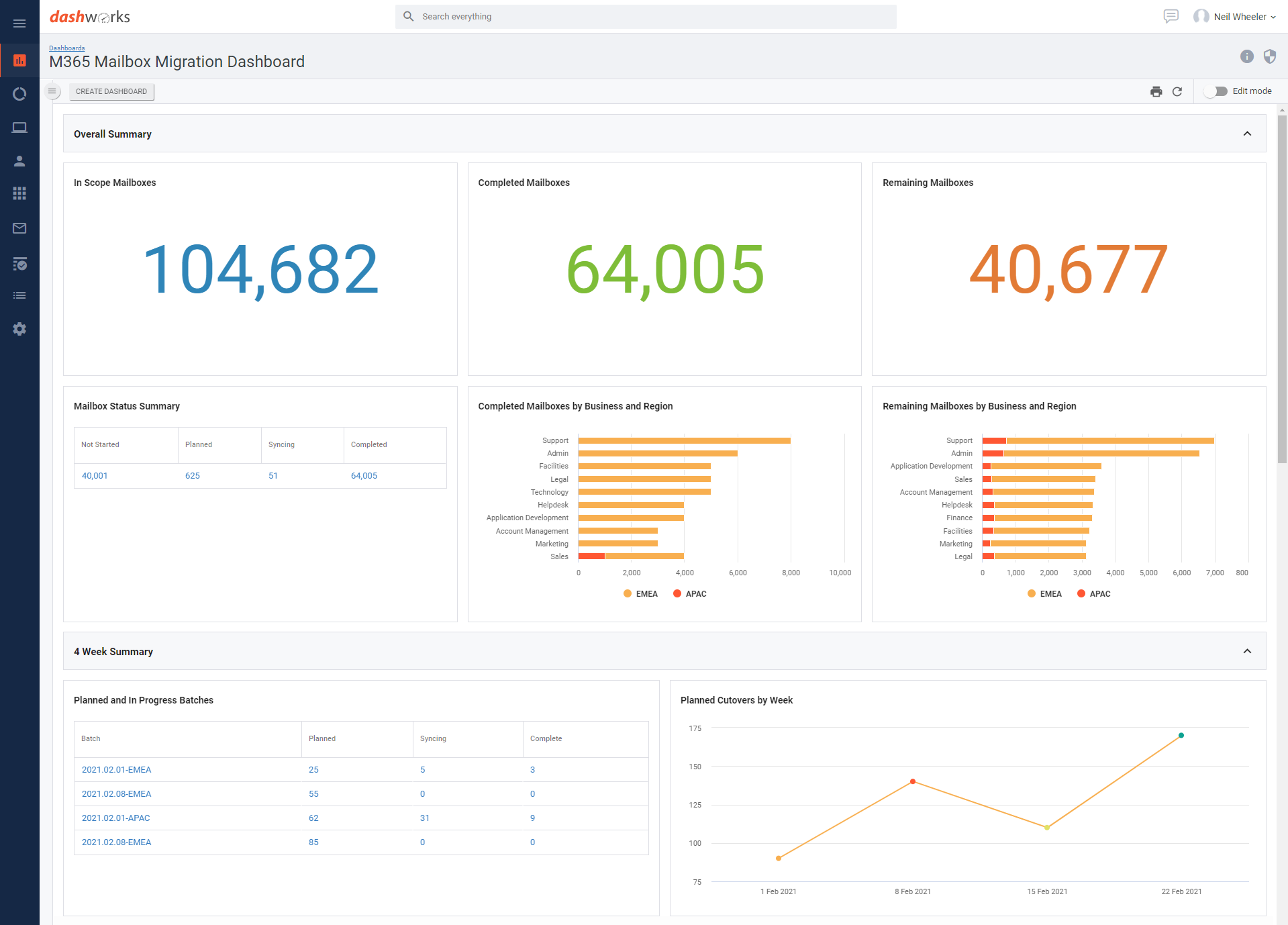
Once the customer team decides on a batch of mailboxes in Dashworks and the migration date, the system tells Exchange Online that we are ready to start synchronizing those mailboxes between the on-premise exchange infrastructure and the online infrastructure. This process is triggered by Dashworks using standard Microsoft scripts customized for the process and organization. Once the synchronization of that batch has completed, the team can use Dashworks to approve the migration cut-over of the batch as the final step.
This means that once all mailboxes within that batch are in sync between on-premise and in the cloud, the team can hit the button in Dashworks that says they approve the cut-over, and the mailboxes will complete their final synchronization and cut-over to Exchange Online. Then the final communication goes out to the user to tell them that their migration is complete. If needed, you can use Dashworks' self-service to have your users sign-off on their successful migration as well or ask survey questions.
Automate Exception Processes
While the vast majority of mailboxes will go without a hitch, a batch of mailboxes, one particular mailbox, or even individual items in a single mailbox can fail to synchronize to Exchange Online. This is especially common in a complex environment. To accelerate the handling of these failures, Dashworks can build more rules to trigger different workflows.
With Dashworks, you can decide to push ahead regardless, which might be appropriate when there are a low number of exceptions (e.g., a couple of corrupted items in a mailbox that will not usually stop you from moving to Exchange Online). But if a large number of mailboxes fail to synchronize or if there are a large number of items in those mailboxes, then you have the option to cancel the batch. This terminates the synchronization and the users remain as Exchange on-premise users for the moment. Once the issues are resolved, they can be rescheduled. Dashworks can send those impacted users a communication to tell them that their migration has been postponed or suspended due to a technical issue and that they will be rescheduled at a later date.
Taking It Even Further With More Automation, Sleek Reporting & Dashboarding
While the above-outlined process already uses a lot of automation and acceleration opportunities, the sky is the limit. In fact, the number of intelligent workflows you can build with Dashworks is almost infinite. In this context, a few other helpful examples of automation could include a way to:
- Provision the user with the relevant new application on their mobile device, if they are being migrated,
- Assign the user their licenses in M365, which you need to do so that the user can access the mailbox online,
- Apply data encryption policies on the mailbox before it starts to synchronize to Exchange Online to meet regulatory requirements,
- and much more.
In addition, our customers find Dashworks' reporting and dashboarding capabilities tremendously beneficial. For example, with a click of a button, you can answer how many mailboxes per batch you are migrating, how many batches per week you are getting through, and what volume of mailbox size flows through every week.
Conclusion
Of course, this example is just for a set of mailbox moves. But the velocity of change in the workspace environment is only going to accelerate, not decelerate. In order to keep pace, you will have to intelligently automate wherever you can. By simplifying a 34-step process into a 2-click interaction, you not only make your organization more agile, secure, and competitive, but you also improve your employees' productivity and job happiness, as well as provide a much better user migration experience for your customers.
Meet Neil, Head of Product at Juriba. Passionate about product strategy, Neil excels at balancing business value, customer needs, and user experience. Before transitioning to Product Management, he played a key role as a Solution Architect, leading numerous successful implementations of Juriba DPC while always advocating for the customer’s best interests.
Topics:
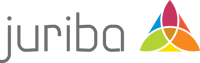

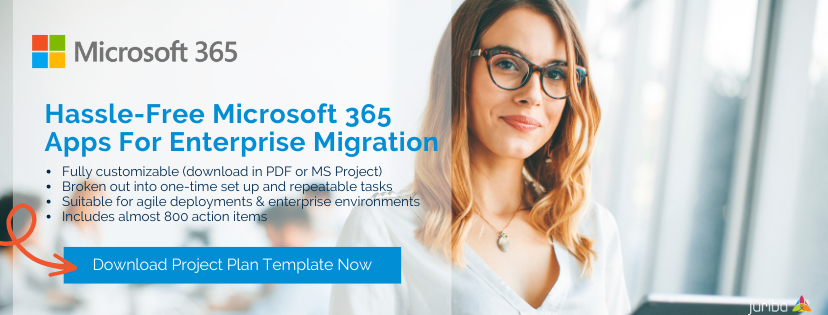



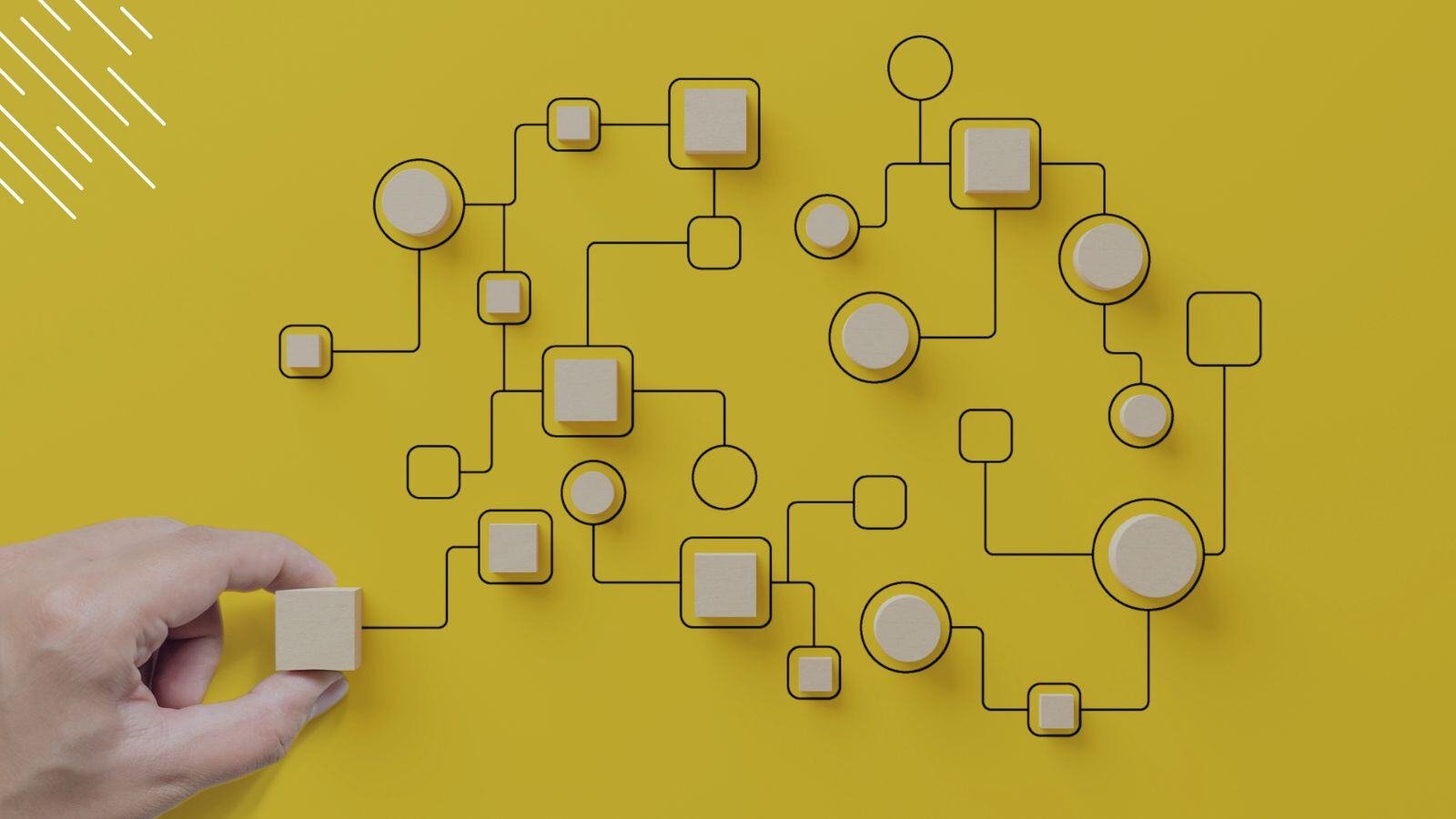
.jpg?width=1600&height=900&name=Understanding%20The%20Office%20365%20Servicing%20Timeline%20(As%20of%20May%202021).jpg)


