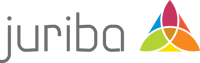IT Strategy
Digital Workplace Management Blog
IT Strategy | Digital Platform Conductor (DPC) | Digital Workplace
Top 5 takeaways from the Gartner Digital Workplace Summit
May 17th, 2023|3 min read
IT Strategy | Digital Platform Conductor (DPC)
What are Gartner's Digital Platform Conductor tools and why you do need one?
February 1st, 2023|3 min read
IT Strategy | OS Migration & Lifecycle Management
Introducing The New Windows-as-a-Service (WaaS) Project Plan For Maximum Velocity Upgrades
May 20th, 2019|4 min read
Never miss an article again. Subscribe to the Juriba Blog.
Juriba Partners With Insentra To Deliver IT Transformation Excellence In Asia/Pacific
August 30th, 2016|2 min read
The Ultimate List Of IT Transformation KPIs Every IT Project Manager Should Track
July 27th, 2016|6 min read
IT Strategy | Application Management | OS Migration & Lifecycle Management
Application discovery & rationalisation: the drivers of desktop transformation acceleration?
January 11th, 2012|3 min read