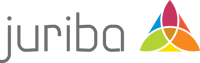OS Migration & Lifecycle Management
Digital Workplace Management Blog
Device Management | OS Migration & Lifecycle Management | Windows 11
Windows 11 Migration Plan: 14 Steps for Enterprise Success
July 31st, 2023|2 min read
OS Migration & Lifecycle Management | Digital Platform Conductor (DPC)
Hardware Lifecycle Template: Delivering your device refresh faster, cheaper, and more efficiently
July 3rd, 2023|2 min read
Device Management | OS Migration & Lifecycle Management
Windows 11 hardware readiness: How you compare to the world’s leading enterprises
June 29th, 2023|3 min read
OS Migration & Lifecycle Management
Microsoft, Nexthink, Rimo3: Windows 11 Assessment options compared
June 22nd, 2023|4 min read
OS Migration & Lifecycle Management
Windows 11 Enterprise Vs. Professional [A Comparison]
January 18th, 2023|6 min read
Never miss an article again. Subscribe to the Juriba Blog.
Evergreen IT Management | OS Migration & Lifecycle Management
Which Should You Upgrade To: Windows 11 Or Windows 10 22H2?
October 24th, 2022|4 min read
Juriba Platform | Evergreen IT Management | OS Migration & Lifecycle Management
New Project Template drastically accelerates Windows 11 by intelligently optimizing migration paths
October 4th, 2022|3 min read
Evergreen IT Management | OS Migration & Lifecycle Management
Daniel Engberg: Why Agile Methodologies Are The Key To Driving Evergreen IT
May 12th, 2022|7 min read
Application Management | OS Migration & Lifecycle Management
Spotlight on Microsoft Intune: A Modern Desktop Reality vs Hype
May 11th, 2022|5 min read
Application Management | OS Migration & Lifecycle Management
The Rise and Rise of Microsoft Intune: Driving The Modern Workspace
April 19th, 2022|5 min read
Application Management | OS Migration & Lifecycle Management
Will Modern Desktop Drive Application Packaging & MSIX Adoption?
March 25th, 2022|5 min read
Application Management | OS Migration & Lifecycle Management | Digital Workplace
Windows 11: What Does It Mean For Modern Application Packaging
March 9th, 2022|5 min read
Want to learn more?
Check out our resource library for more in-depth guides, free tools, and much more.
Go to resources