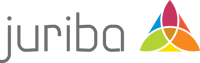Digital Platform Conductor (DPC)
Digital Workplace Management Blog
Juriba Platform | Digital Platform Conductor (DPC) | Digital Workplace
Juriba in Five 2025 Gartner® Hype Cycle™ Reports
August 8th, 2025|4 min read
Digital Platform Conductor (DPC) | Product Releases
Juriba DPC v5.16 release: new application management processes and better project scoping and control
July 25th, 2025|3 min read
Application Management | Digital Platform Conductor (DPC)
Enterprise packaging in the modern age: Why flexibility matters more than ever
May 22nd, 2025|5 min read
Digital Platform Conductor (DPC) | Product Releases
Juriba DPC v5.15 release: schedule collision reporting and improved self service
March 7th, 2025|2 min read
Digital Platform Conductor (DPC) | Digital Workplace
Scheduling made simple: empowering users and boosting IT efficiency
January 28th, 2025|2 min read
Never miss an article again. Subscribe to the Juriba Blog.
Digital Platform Conductor (DPC) | Product Releases
Introducing Juriba DPC v5.14: Simplified imports and enhanced self-service
January 10th, 2025|3 min read
Company News | Application Management | Digital Platform Conductor (DPC) | Product Releases
Juriba KB: A new era of application insights and automation
November 28th, 2024|3 min read
Digital Platform Conductor (DPC) | Digital Workplace
Unlocking the full potential of your data lake with Juriba DPC
November 7th, 2024|2 min read
Digital Platform Conductor (DPC) | Product Releases
Announcing Juriba DPC v5.13 release - enhanced email reporting and data management
August 21st, 2024|2 min read
Digital Platform Conductor (DPC) | Digital Workplace
Three ways to make enterprise digital transformation a breeze using Juriba DPC Task features
June 25th, 2024|3 min read
Company News | Digital Platform Conductor (DPC)
Juriba recognized in Gartner's 2024 Market Guide for Digital Platform Conductor Tools
June 13th, 2024|2 min read
Digital Platform Conductor (DPC) | Digital Workplace
The key to long-term digital workplace success: executive management support
October 19th, 2023|5 min read
Want to learn more?
Check out our resource library for more in-depth guides, free tools, and much more.
Go to resources