
Obtain the full version number
Record a version number that is as detailed as possible. Often, smaller updates will not be easily distinguishable without a full version number, which is often more detailed than that shown in typical references to the product. A full (and most valuable) version number is often four numbers separated by decimals:
- The first number represents the major release number and indicates major incompatible changes or additions to the product.
- The second number represents the minor release number and indicates minor changes to the product or improvements to functionality.
- The third number represents a patch level and is used to indicate nominal changes like patches or bug fixes.
- The fourth number represents a build level and is typically only used in special cases when there are changes even less significant than bug fixes and patches.
To know exactly what the latest version is and if it is newer than the one you are comparing against, you must seek this full and complete version number, keeping in mind that important updates may be included at any level.
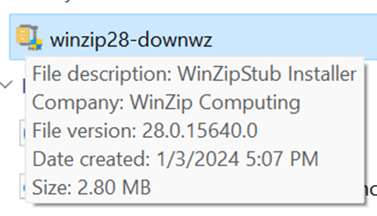 For example, as of the date of this article, WinZip’s latest version is 28, but there have been multiple versions of 28 released, so a full version number is necessary to confirm if a new version is available and in need of consideration. If one downloads the setup and hovers over the file to see its version detail, you can see the full version number is 28.0.15640.0.
For example, as of the date of this article, WinZip’s latest version is 28, but there have been multiple versions of 28 released, so a full version number is necessary to confirm if a new version is available and in need of consideration. If one downloads the setup and hovers over the file to see its version detail, you can see the full version number is 28.0.15640.0.
You can also see this level of detail by right-clicking on the downloaded setup and choosing “properties.”
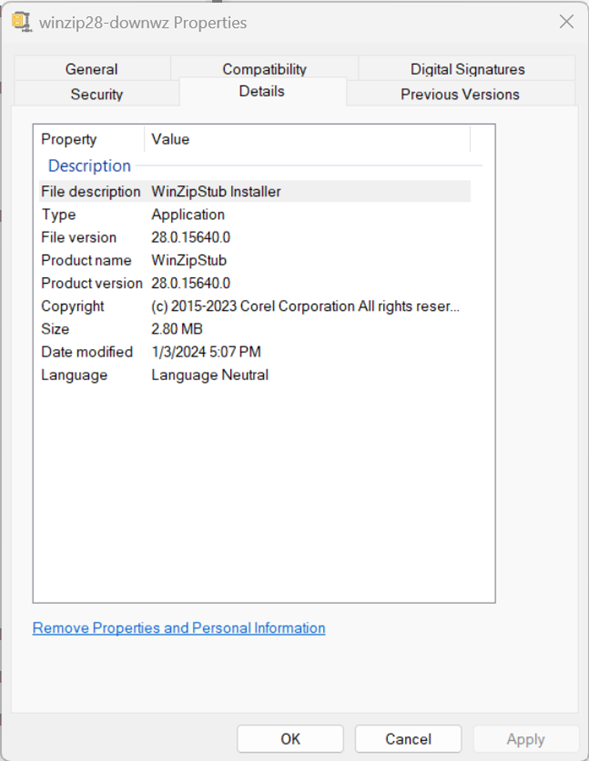
While is important to identify the full and complete version number, it may take more effort than a cursory look at the website (depending on the application). Oftentimes, the name of the setup file will include the version number, but not always the detailed version number. A dozen popular enterprise application examples are presented below as examples to illustrate the different levels of version detail you may find when looking in different places. Note that while the information presented here is current as of the date this was written, it is not intended as a version reference as it will quickly become outdated.
|
Application |
Website Version |
Download File Name |
Setup Version in Properties |
|
Not specified |
winzip28-downwz.exe |
28.0.15640.0 |
|
|
3.0.20 |
vlc-3.0.20-win64.exe |
None |
|
|
8.6 |
npp.8.6.Installer.x64 |
8.6.0.0 |
|
|
4.36.136 |
SlackSetup.exe |
4.36.136.0 |
|
|
3.4.2 |
audacity-win-3.4.2-64bit.exe |
3.4.2.0 |
|
|
4.66 |
iview466_x64_setup.exe |
4.66.0.0 |
|
|
7.6.4 |
LibreOffice_7.6.4_Win_x86-64.msi |
7.6 |
|
|
Not specified |
Thunderbird Setup 115.6.0.exe |
18.5.0.0 |
|
|
23.01 (2023-06-20) |
7z2301-x64 |
23.1.0.0 |
|
|
1.10.6 |
affinity-photo-1.10.6.exe |
1.10.6.1665 |
|
|
2.10.36 (2023-11-05) |
gimp-2.10.36-setup.exe |
2.10.36.0 |
|
|
Not specified |
GrammarlyInstaller.efYBWJ1bghss89635s9l0io2.exe |
1.2.58.1269 |
Frequently, you cannot rely on the website or the website download page to provide a detailed version number. Downloading the setup is often the best way to determine the complete version of the information you seek. As you can see from the table above, this isn’t always as straightforward as one would hope.
- In the case of WinZip and Grammarly, no version number was mentioned on the website, and the file name was not detailed; only downloading the setup file and looking at its version information let you get to a full version number.
- In the case of Affinity Photo, the site and file name provided what looked like specific version information, but looking at the setup file properties showed the full version number.
- Then there are outliers like the case of Thunderbird, where the actual version is stated in the setup download file name, but the setup file version information does not match as expected.
Save yourself some effort at the next check-in
The first time you are researching version information for an application for which you have been assigned the role of application owner will be the most challenging. Once you find the right page, bookmark it in your web browser. Once you identify the best process to find the detailed version information, make a note of it. Armed with such details, subsequent check-ins should be considerably faster to perform.
Juriba App Owner beta version has just been released, and you can now sign up for a 60-day free trial and start addressing many of the common challenges faced by organizations struggling to realize an effective application owner program implementation.
Topics:
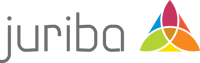



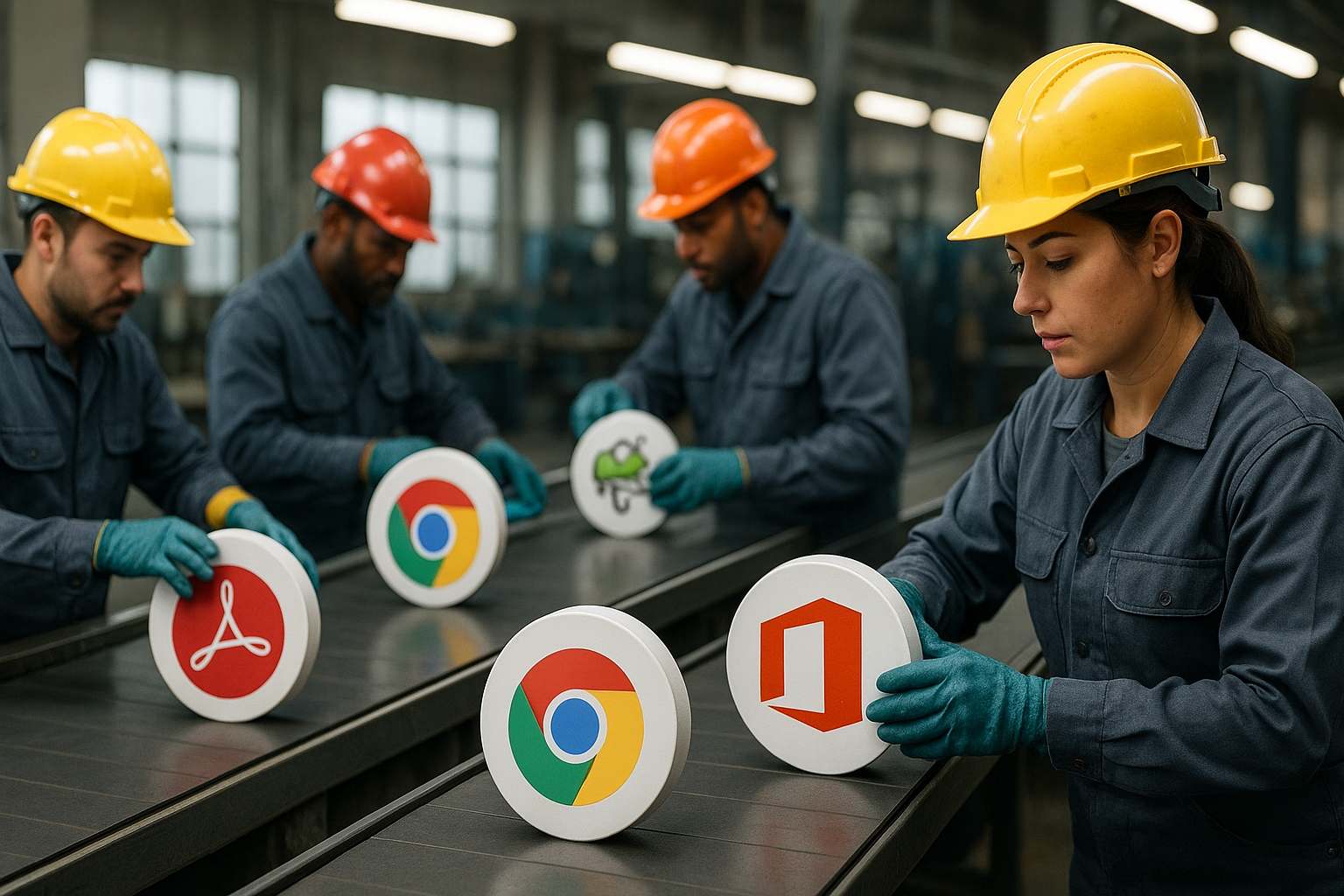
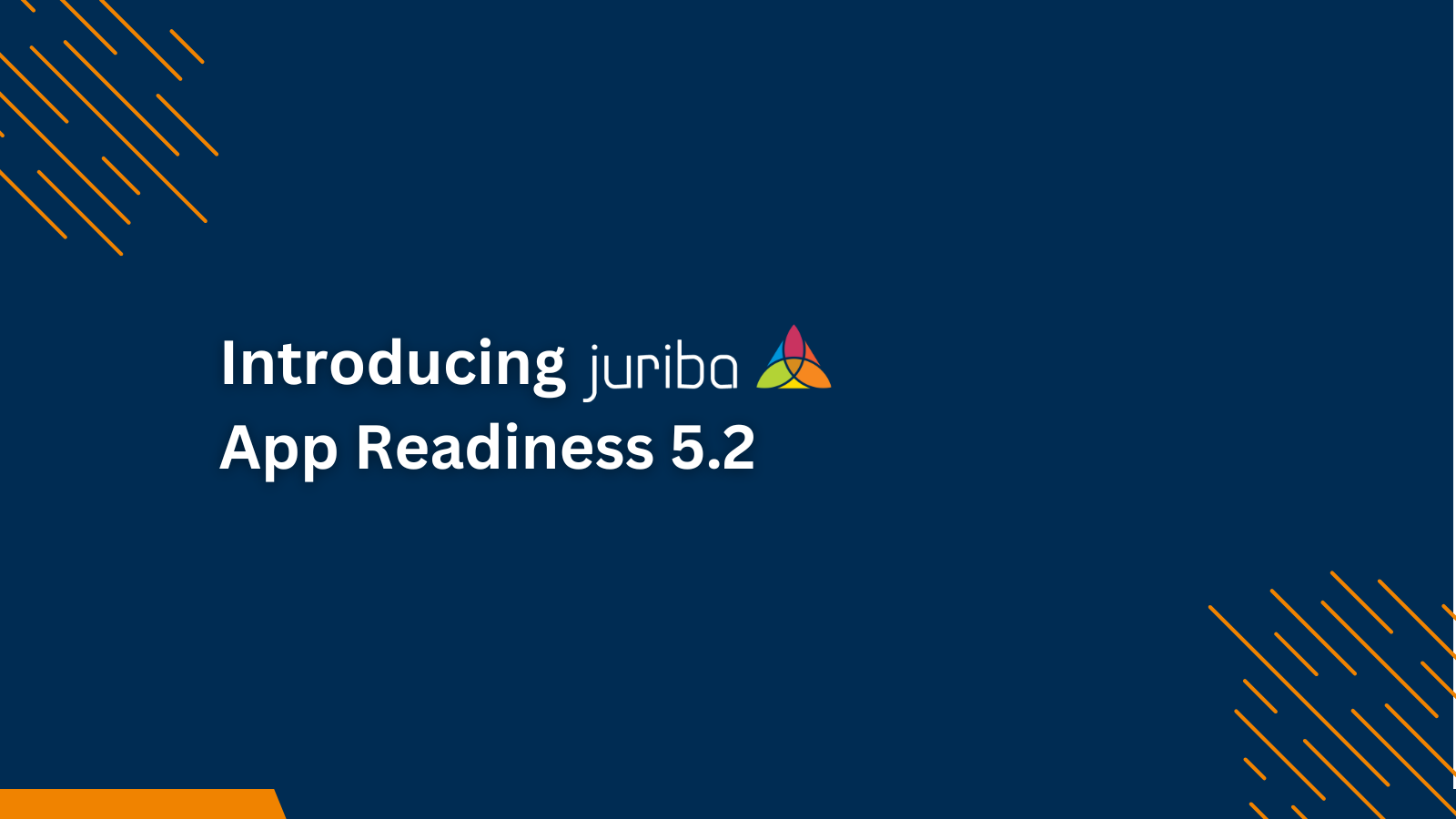
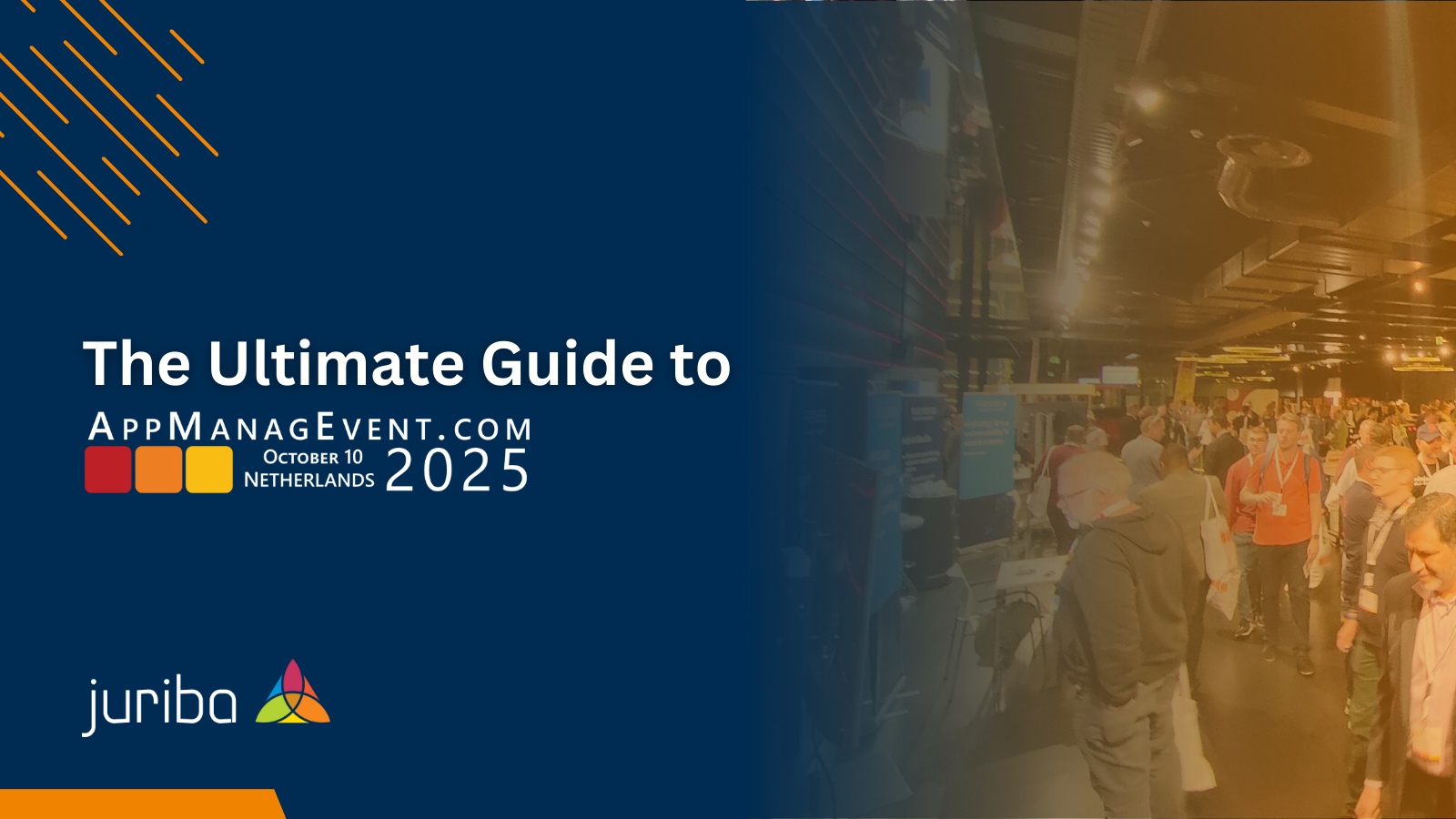
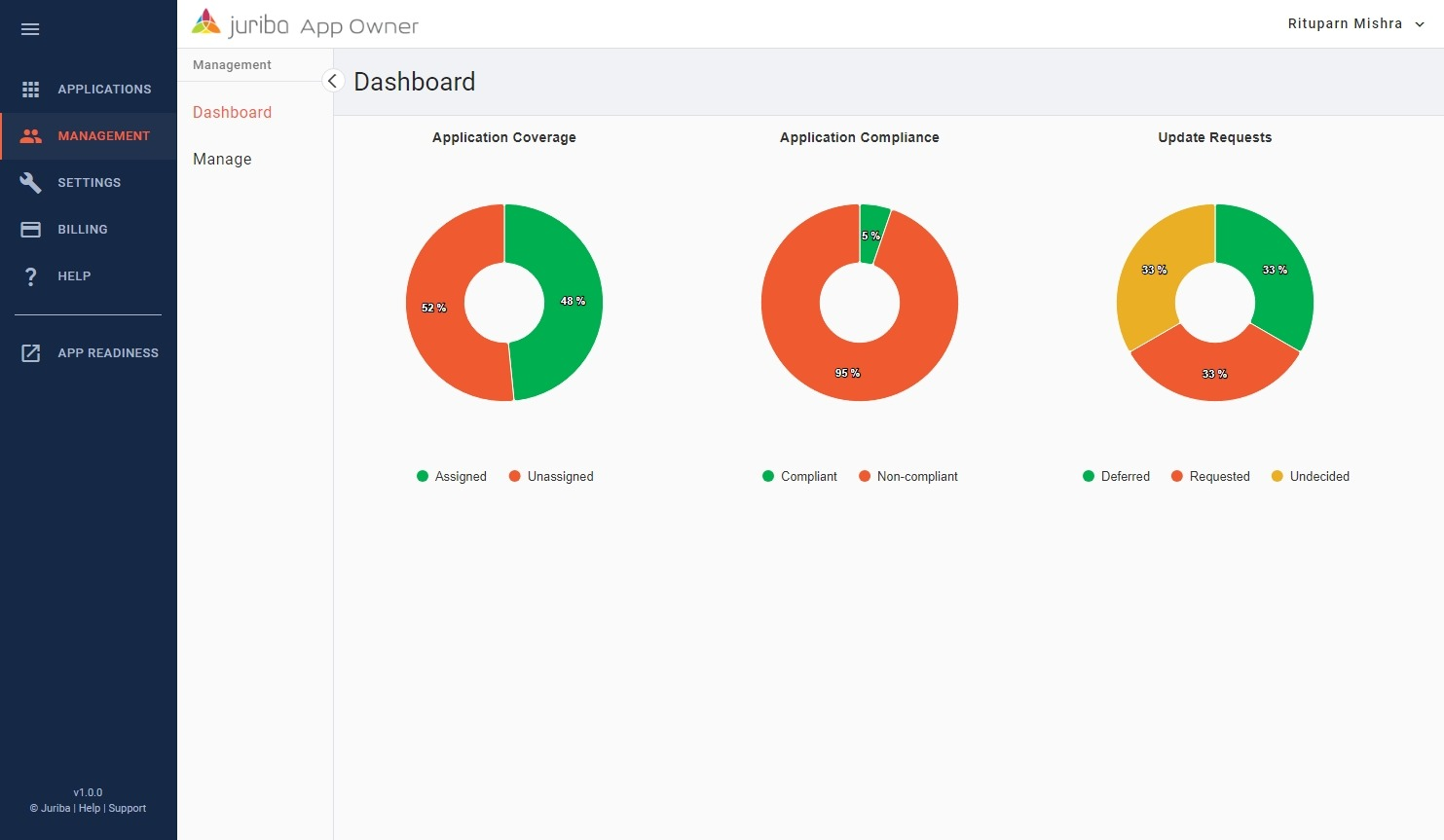



.png?width=1920&height=723&name=AME24_LinkedIn%20Banner_AppManagEvent_(1920%20x%20723%20px).png)





